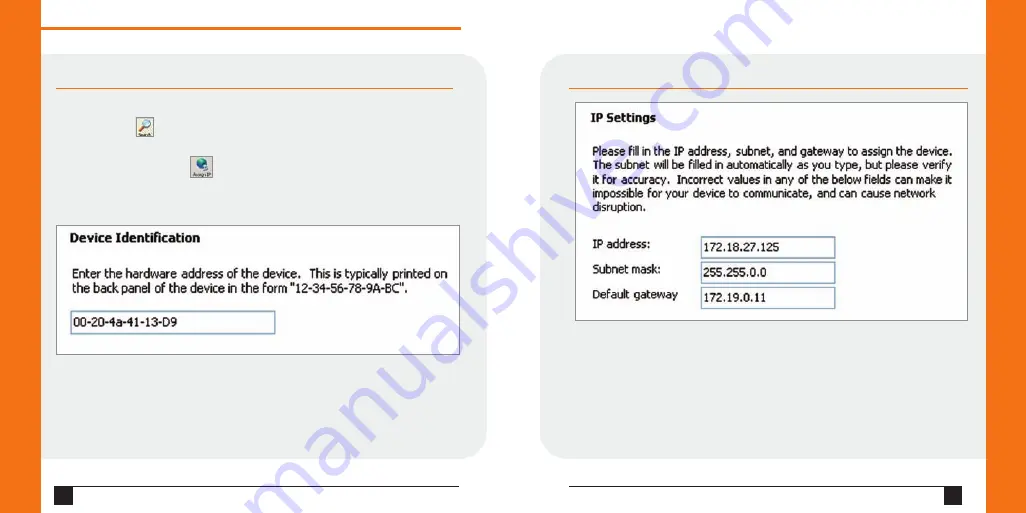
USING THE DEVICEINSTALLER UTILITY CONTINUED…
6. Click the
Assign
button and wait several seconds until a confirmation message
displays. Click
Finish
.
7. Click the
Close
button to close the dialog box and return to the main window.
6
W W W . L A N T R O N I X . C O M
Q u i c k S t a r t G u i d e
E D S 8 / 1 6 / 3 2 P R
7
USING THE DEVICEINSTALLER UTILITY CONTINUED…
Note:
If the unit already has an IP address (e.g., DHCP has assigned an IP address),
click the
Search
icon and select the unit from the list of Lantronix device servers
on the local network
.
2. Click the
Assign IP
icon .
3. If prompted, enter the hardware address (on the product label) and click
Next
.
4. Select
Assign a specific IP
address and click
Next
.
5. Enter the
IP address
. The
Subnet mask
displays automatically based on the
IP address; if desired, you may change it. On a local network, you can leave the
Default gateway
blank (all zeros). Click
Next
.
















