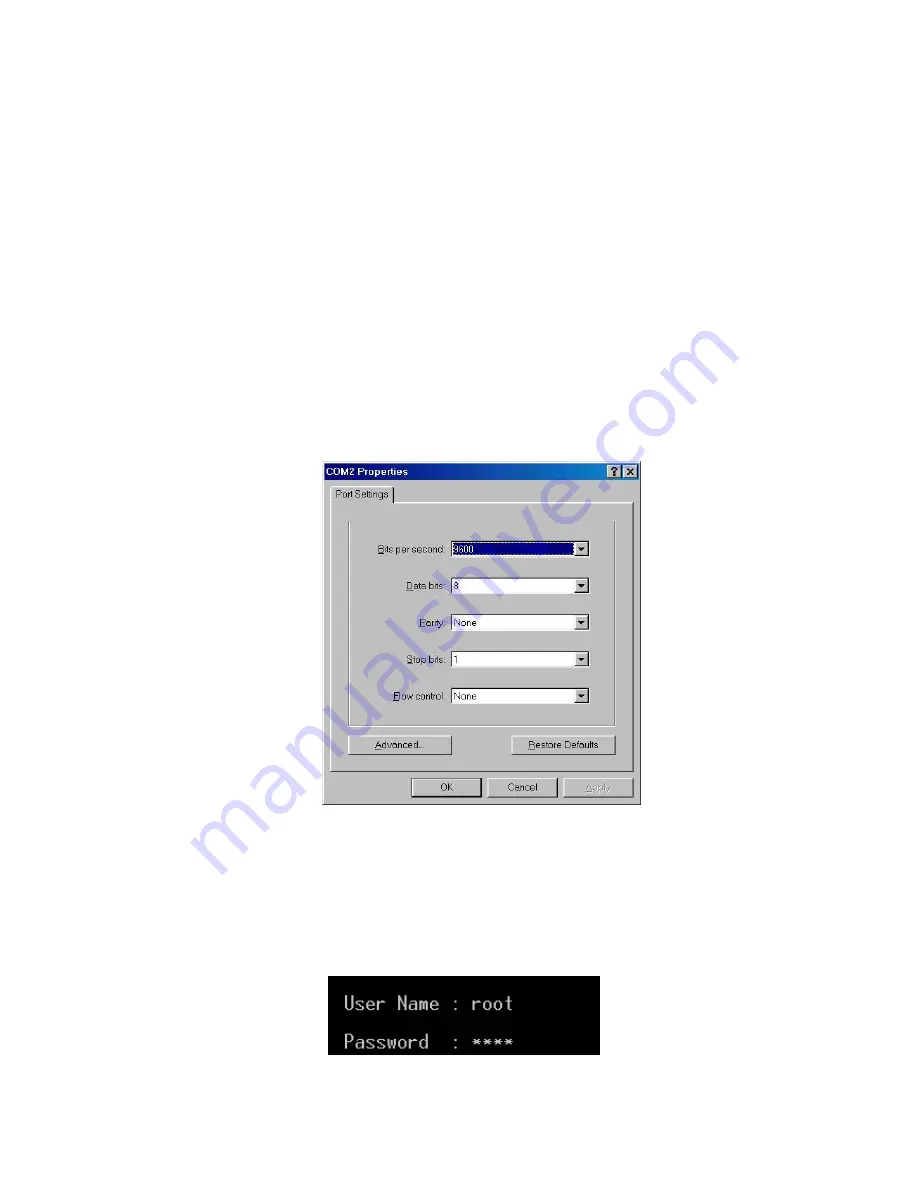
25
5.3 Login in the Console Interface
When the connection between Switch and PC is ready, turn on the PC and run a
terminal emulation program
or
Hyper Terminal
and configure its
communication
parameters
to match the following default characteristics of the console port:
Baud Rate: 9600 bps
Data Bits: 8
Parity: none
Stop Bit: 1
Flow control: None
The settings of communication parameters
Having finished the parameter settings, click
‘
OK
’. When the blank screen shows up,
press Enter key to have the login prompt appears. Key in
‘
root
’ (default value) for both
User name and Password (use
Enter
key to switch), then press Enter and the Main
Menu of console management appears. Please see below figure for login screen.
Console login interface
Summary of Contents for IES-2208CA
Page 27: ...20 LC connector to the transceiver ...
Page 38: ...31 ...
Page 44: ...37 IP Addressing interface ...
Page 47: ...40 SNMP Agent Configuration interface ...
Page 55: ...48 ...
Page 59: ...52 Port Statistics interfac ...
Page 66: ...59 6 17 2Aggregator Status You can check the setting of Port aggregation in Status ...
Page 71: ...64 RSTP Port Configuration interface ...
Page 74: ...67 field and click Delete to remove it ...
Page 82: ...75 6 24 2Switch Status You can see the status of VLAN setting in this function ...
Page 87: ...80 highest priority Click Apply to have the configuration take effect ...
Page 93: ...86 6 26 3 3 Port Status You can monitor the port Authorized state in this function ...
Page 94: ...87 6 26 4 MAC Filtering You can block the un authorized MAC by switch in this function ...
Page 95: ...88 6 26 5 Port Security You can block the un authorized MAC by oer port in this function ...
Page 104: ...97 Straight through cables schematic Cross over cables schematic ...






























