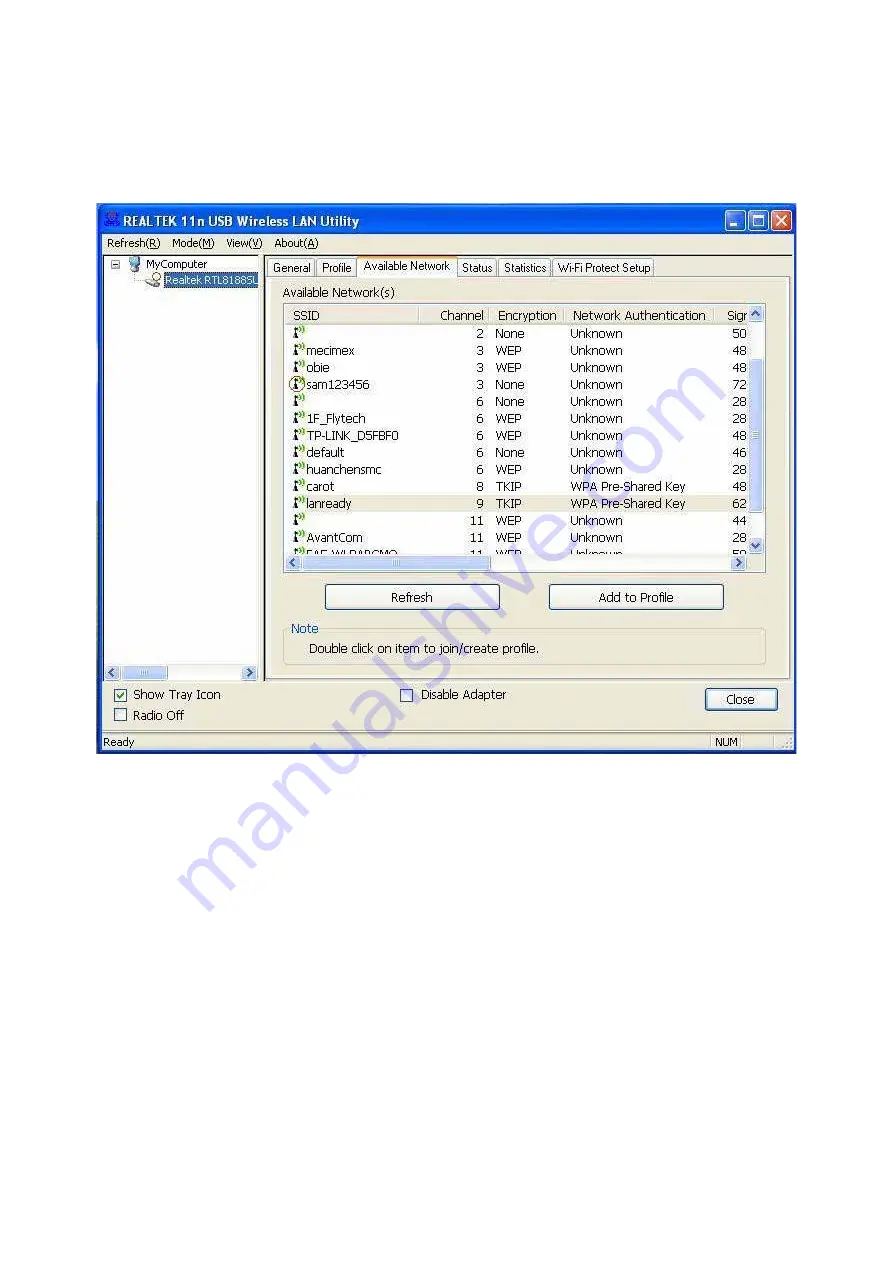
Once that is done, click on the
Available Network
.
Select your new profile from the profile chooser and double click to enable the profile.
You will need to configure all other computers that you are planning on connecting to
your ad-hoc network with the same settings that you input on this screen. Every
computer has to be set up exactly the same. If any of the settings are different, the
network will not function.
Troubleshooting:
If you are having trouble connecting, if the connection is slow, or if it
is unstable, you will want to try changing channels.
Start with channel 1 and work your
way up until you find a channel that gives you a stable connection. Each time you
change the channel, save the settings, then reboot the computer. Also make sure that
you do this on every ad-hoc machine so that they will all be set to the same channel.
29













































