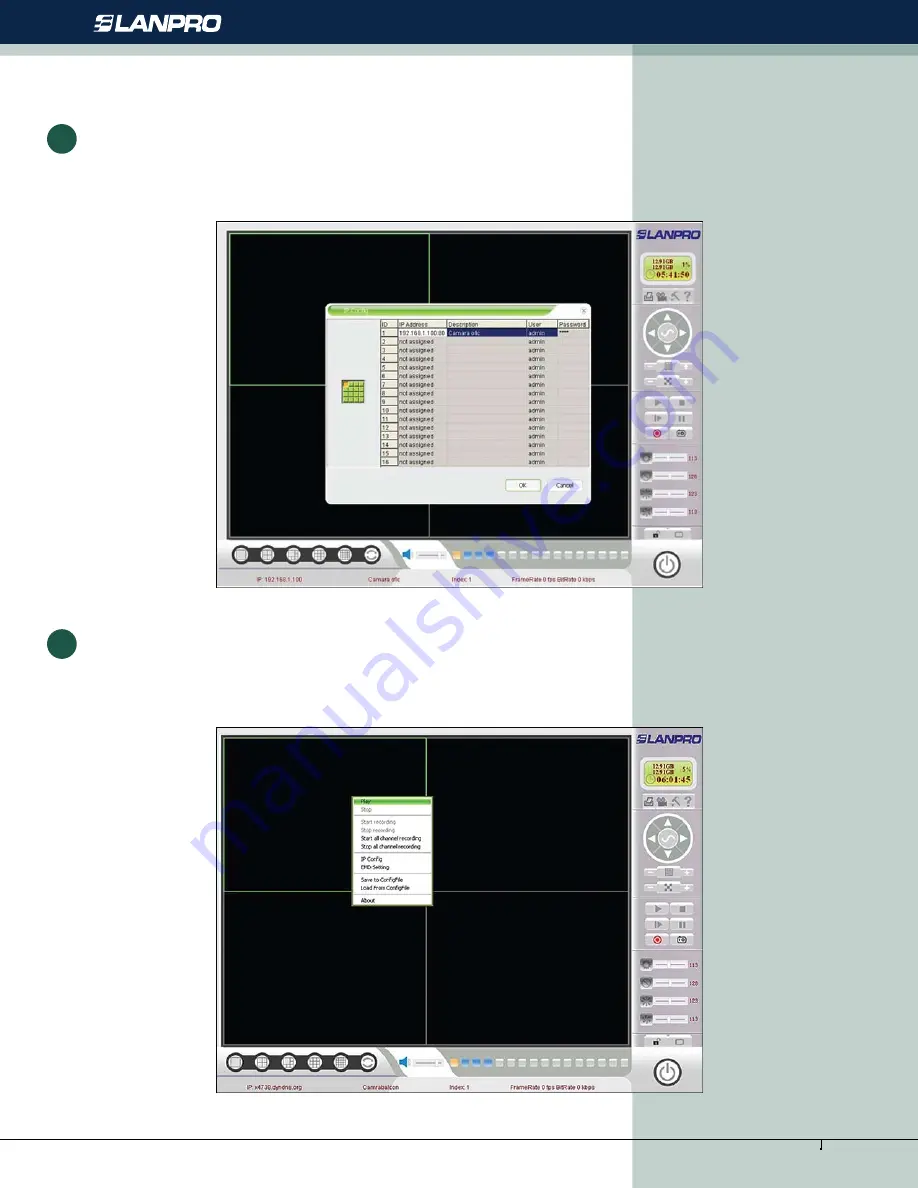
www.lanpro.com
Active Products - Cameras - LP-355ir
Fill in the values corresponding to each camera in the window shown in figure 14 and press
“OK”,
(Note: remember to use
the password that you configured for each camera before, the description is for reference purposes only:
3
Figure 14
Placing the pointer in each black frame of each camera, press the right button of the Mouse and select
“Play”
for each
configured camera, as shown in figure 15:
4
Figure 15
6







