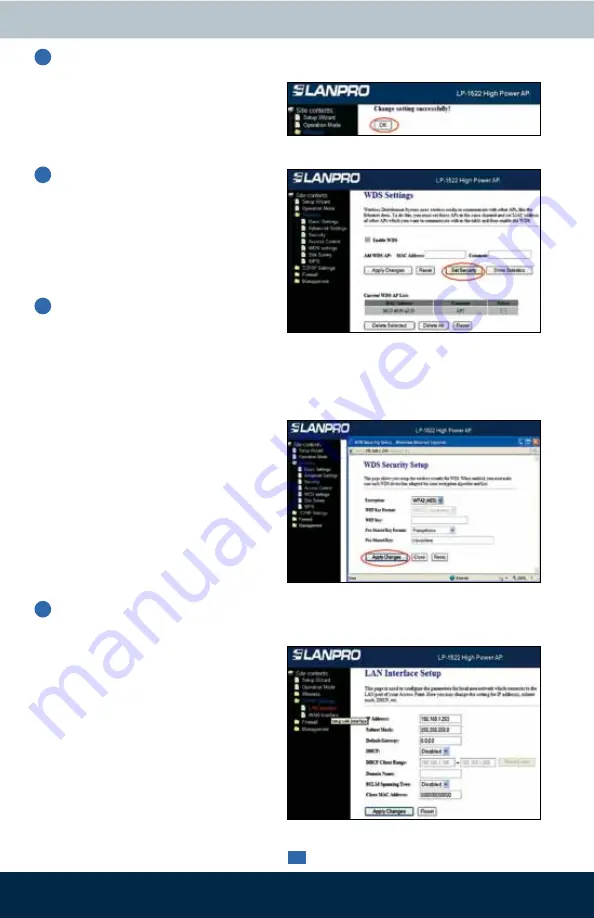
3
Once you see the window shown
in Figure 12, indicating “Change
setting successfully!” click:
oK,
then:
oK,
and the equipment will
restart.
Now proceed to set WDS security,
for this, in the windows shown in
Figure 13, select:
Wireless, WDS
Settings, Set Security.
11
12
figure 12
A window like the one shown in
Figure 14 will be displayed, in it you
have to set security of this mode. It
is very important to emphasize that
security must be equally configured
in all equipment being part of these
connections.
13
figure 14
figure 13
You must carry out all steps for each
equipment. Likewise, you must
assign each equipment a different
IP address for its administration.
For this, in the window shown in
Figure 15, select the option:
tcP/
IP Settings, LAN Interface
and input an IP address in the
segment. We used for this example:
192.168.1.253, this will depend
of your network diagram. Click:
Apply changes,
the equipment will
restart and to access to it, you have
to enter the new IP.
14
figure 15
In:
Encryption,
please enter the
type of encryption you wish, we
recommend
WPA2(ES),
even
though, verify that all equipment
can support it. Enter a password,
minimum
8
characters.
This
password must be the same for
all equipment. Then select,
Apply
changes.






















