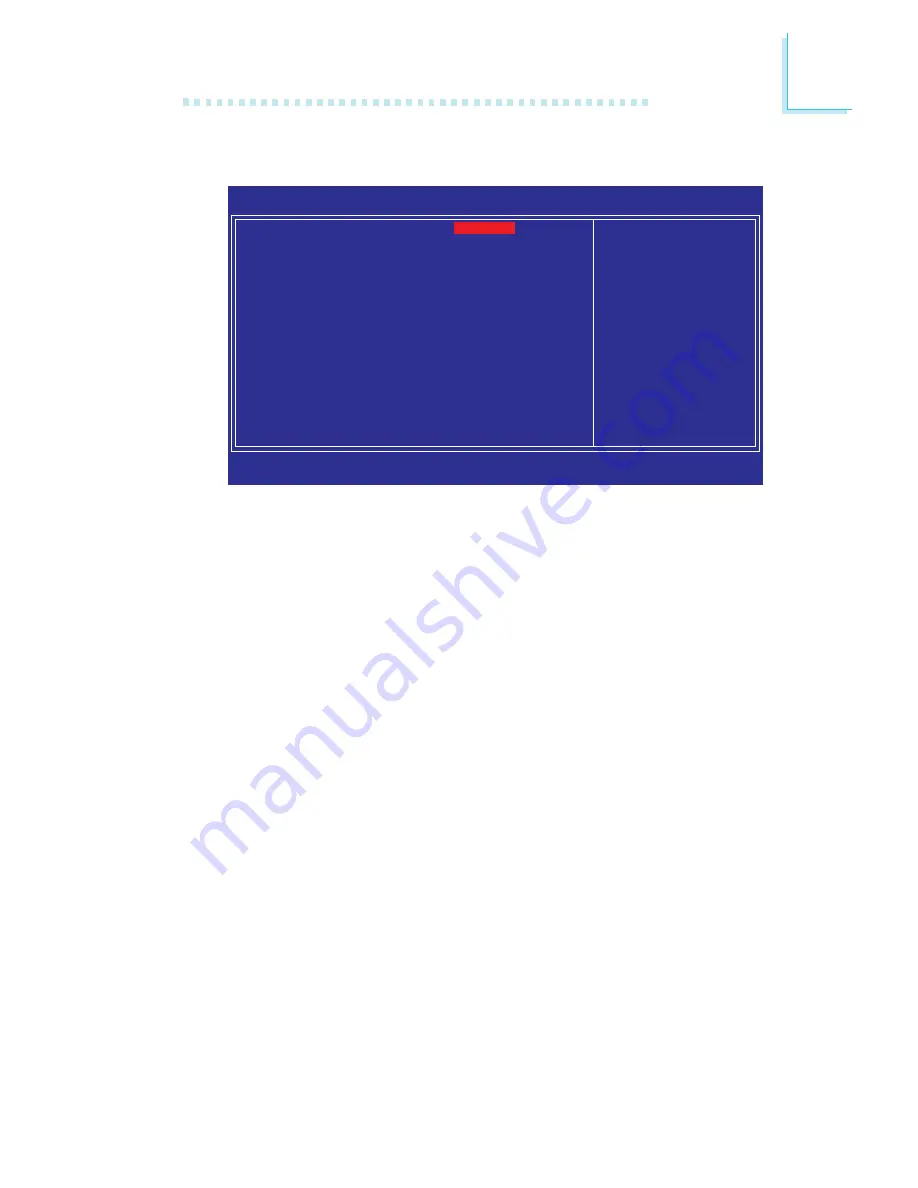
6 9
3
BIOS Setup
Power On By Mouse
Disabled
Disables the mouse power-on function.
Mouse Move
Move the mouse to power on the system.
Mouse Click
Click the mouse to power on the system.
Power On By Keyboard
This field allows you to use the keyboard to power-on the system.
Button only
Default setting. Uses the power button to power
on the system.
Password
When this option is selected, set the password
you would like to use to power-on the system in
the “KB Power On Password” field.
Hot Key
When this option is selected, select the function
key you would like to use to power-on the sys-
tem in the “Hot Key Power On” field.
Any Key
Press any key to power-on the system.
Keyboard 98
When this option is selected, press the “wake
up” key of the Windowsâ 98 compatible key-
board to power-on the system.
Super IO Device
The settings on the screen are for reference only. Your version may not be
identical to this one.
Phoenix - AwardBIOS CMOS Setup Utility
Super IO Device
Item Help
Menu Level
XX
↑↓→←
: Move
Enter: Select
F1: General Help
+/-/PU/PD: Value
F10: Save
ESC: Exit
F5: Previous Values
F6: Fail-Safe Defaults
F7: Optimized Defaults
Power On By Mouse
Power On By Keyboard
x Power On By Button
x KB Power On Password
x Hot Key Power On
Onboard FDC Controller
Onboard Serial Port
Onboard IRDA Select
x IR Mode Select
x UR2 Duplex Mode
PWRON After PWR-Fail
x CIR Port Access
x CIR Port IRQ
Disabled
Button Only
Enabled
Enter
Ctrl-F1
Enabled
3F8/IRQ4
Disabled
IrDA
Half
Off
Disabled
11
















































