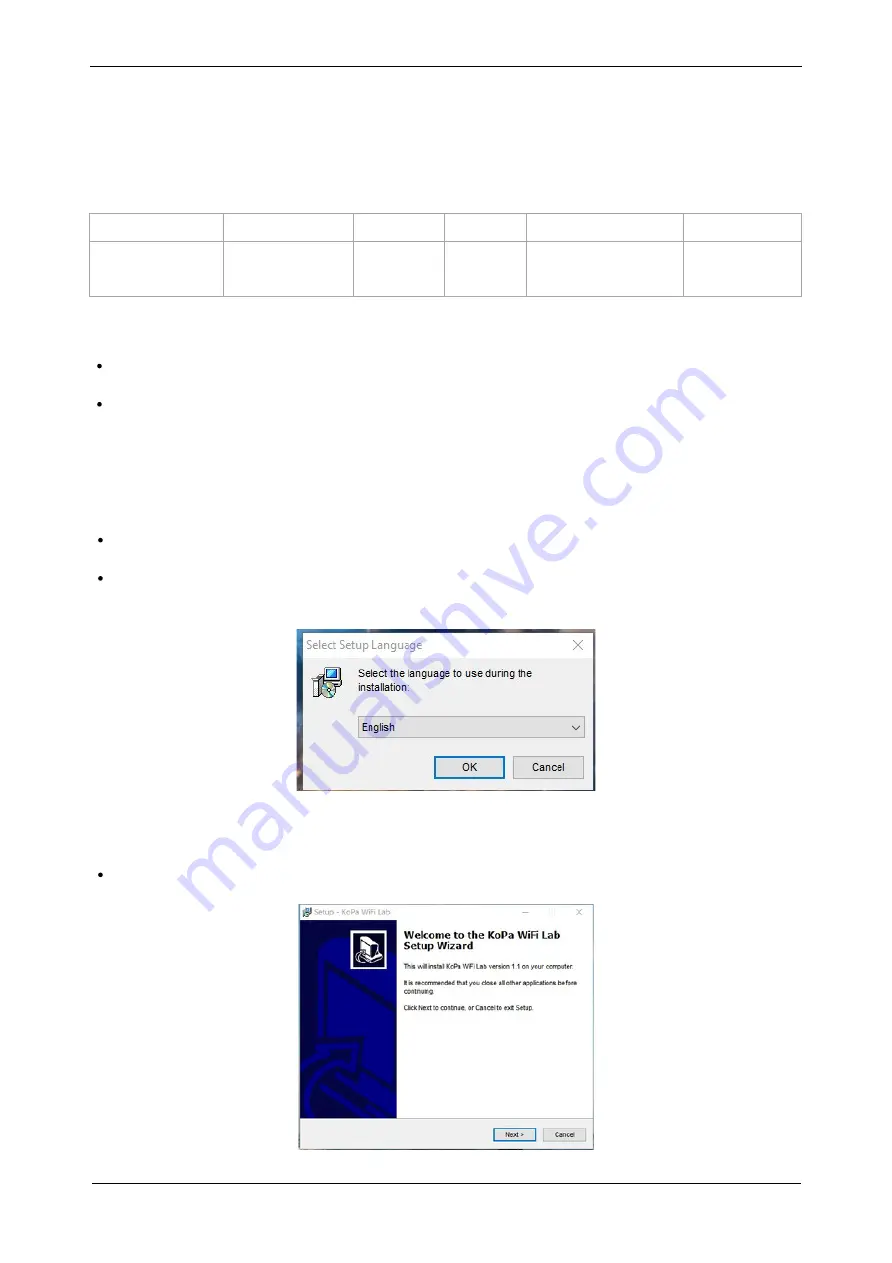
User's Manual | 5G WiFi Multi-Viewing Workstation MV60
www.lanoptik.com
- 1 -
System
CPU
Hard Disk
Memory
Graphics Card
Network Card
Windows 7, 10, 11
i7 8th-generation
or later version
512GB
or more
16GB
or more
Discrete graphics card
(NVIDIA GeForce)
10/100/1000M
Self-adaptive
Chapter 1 Software for Windows - KoPa WiFi Lab
1.1 Software Operating Environment Requirements
Note: The language of the installation wizard is independent of the language used in the software interface.
Software installation requires registry files, which may be blocked by some anti-virus software, such
as the pop-up prompt whether to allow installation, must be allowed and continue.
The software may be blocked by some anti-virus software during operation, so it can't be used
normally. It is recommended to close all anti-virus software first or add this software as a trusted
option when using this interactive system.
Note:Make sure the workstation is powered on and properly connected before running the software.
1.2 Software Installation Steps
Step 1: Start the computer and Prepare the software "KoPa WiFi Lab Install" which to be installed.
Step 2: Double-click the "KoPa WiFi Lab Install" file. When the following window appears, select the
required installation wizard language and press the "OK" button.
Step 3: Click the "Next" button when the" Welcome to KoPa WiFi Lab "installation wizard appears.
















