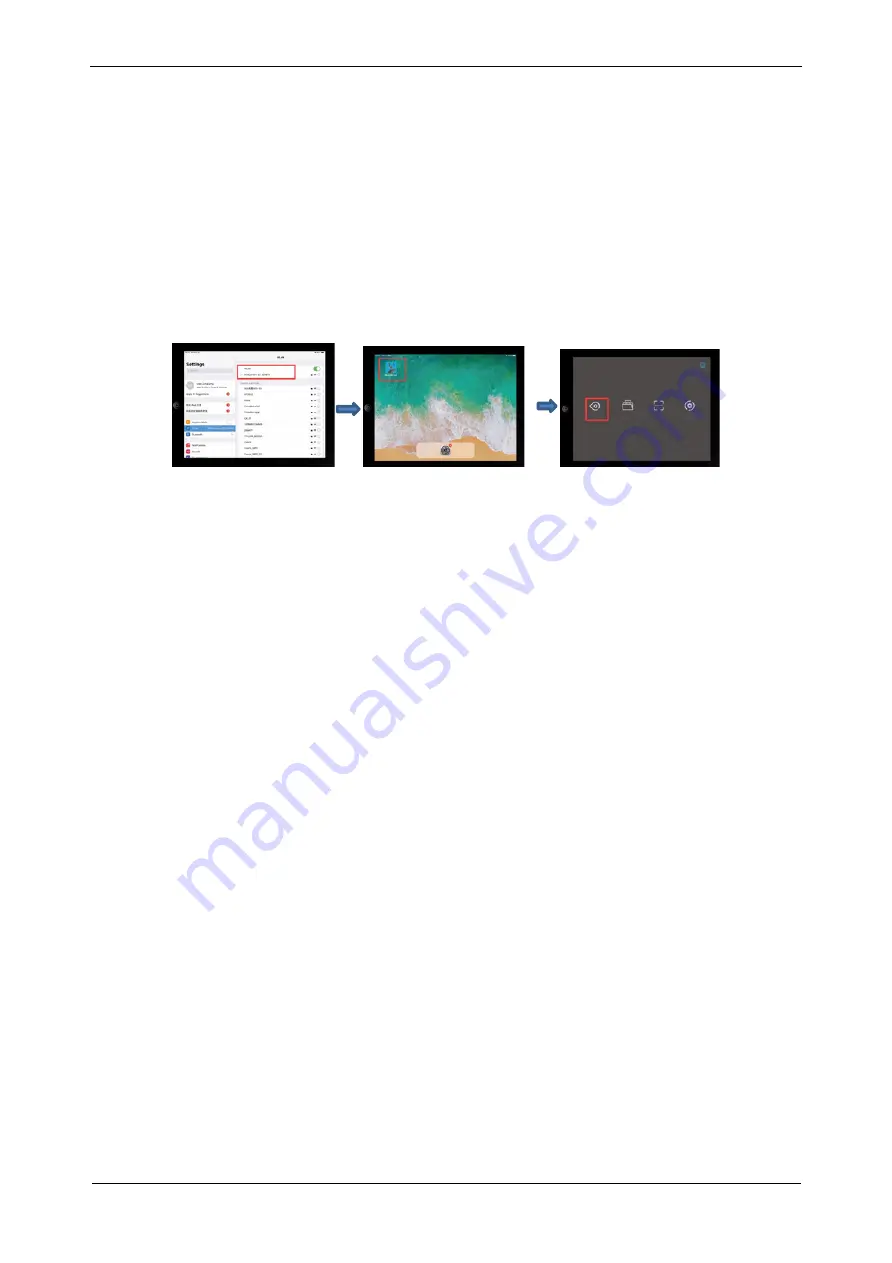
User's Manual | Microscope Camera HE Series
www.lanoptik.com
- 7 -
Method 2: Manually connect to mobile devices by entering a password
1) mounting the camera to a microscope: refer to "Chapter 5"
2) power the camera
3) search for the following WiFi signal in the Settings of the mobile device and enter the password
WiFi name: WiFiCamera_5G_xxxxxx;
Default Password: 12345678
4) Run "KoPa WiFi Lab" APP and click the preview icon of the APP to display image.
5) Please refer to [ User Manual of KoPa WiFi Lab ] for detailed operation.
6.2.2 HDMI Connection
1. mounting the camera to a microscope: refer to "Chapter 5"
2. connect the camera with the display device with HDMI cable, and turn on the HDMI display device.
3. power the camera
4. Plug a mouse to the USB port.
5. Long press the power switch on the camera for 3 seconds to activate the camera
6. The camera is started normally. Please refer to the [User Manual of KoPa WiFi Lab AO] for detailed
operation.
6.3 Parfocal
1. Place the specimen on the loading platform of the microscope, adjust the eyepiece diopter to the
minimum value, and use the 10X objective lens. It is recommended to use any black spot/or the darkest
point on the focusing section under visual observation to be the clearest.
2. Use the allen key to turn the focusing screw and adjust the focal length until the image from
software is clear.
6.4 Start to Use
The camera is ready for use now











