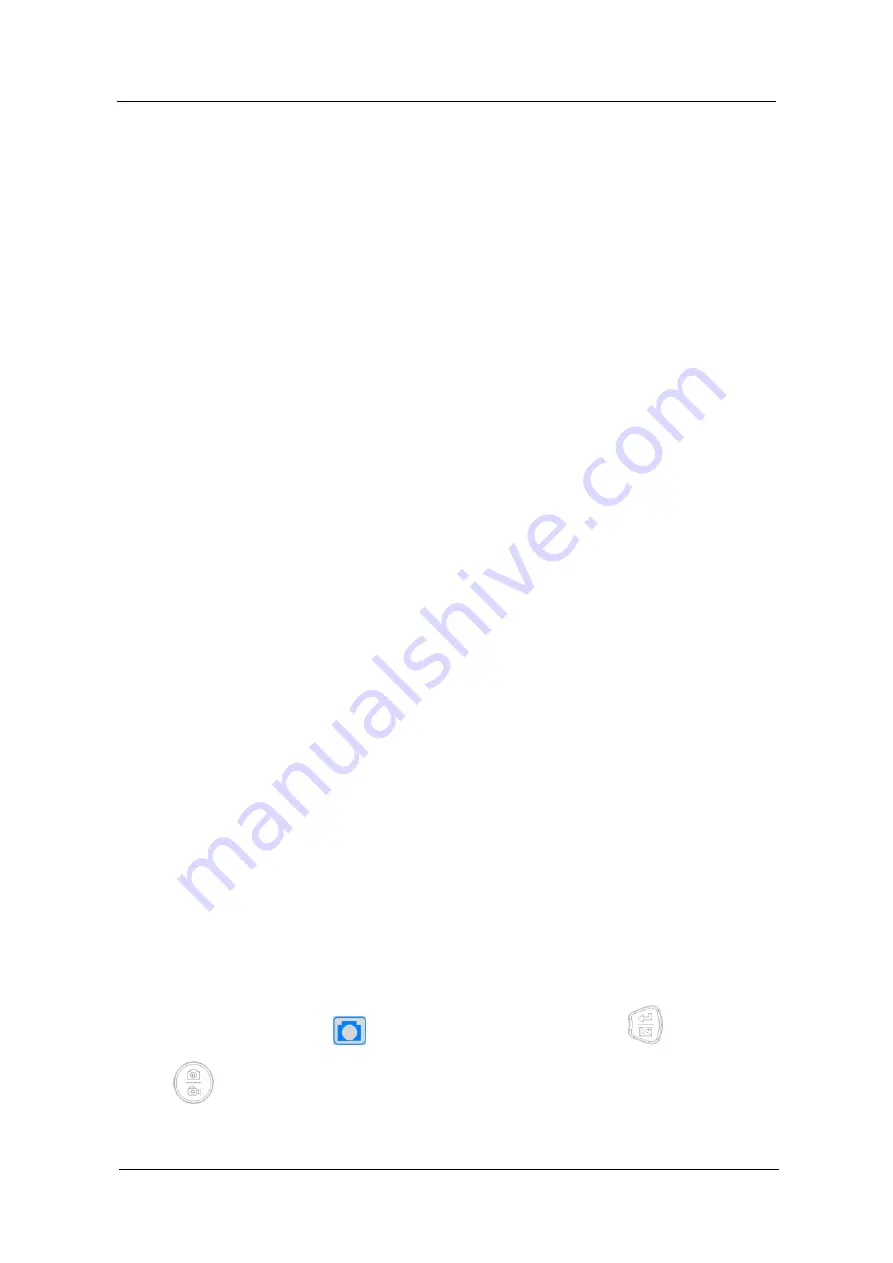
HD52H User Manual
www.lanoptik.com
- 8 -
Chapter 5 Digital camera Instructions
5.1 Instruction of manual focusing knob on the top of the
digital camera
1. Connect the relevant accessories such as digital microscope and monitor, etc. (For
detailed operation, please refer to Chapter 4)
2. Switch the toggle key to status of power on.
3. Rotate the manual focusing knob clockwise or anti-clockwise to adjust the eye height
until the image is clearly displayed.
(1) Clockwise: BFL gets shorter, object distance increases, magnification
decreases.
(2) Anti-clockwise: BFL gets longer, object distance decreases, magnification
increases.
a)
5 buttons are set on the machine body.
b)
Short press refers to press time 0.2s~1s. Long press refers to press time more than
2s or above. (Without special reference, press below all means short press).
c)
For 10 seconds without operation, the system will automatically hide the icon on the
desktop on the screen for users to watch the video more conveniently. Users can
press any button to wake up the desktop icon. (The following operations are performed
after waking up the desktop icon)
d)
Zoom in b
u
tto
n
, the maximum magnification ratio: x4. Zoom out button can only be
available when being zoomed in first.
e)
The highest resolution picture is 2304x1536.
f)
Record: when connect with HDMI cable, the highest resolution of recording is
1280x720.
The top right corner icon “
” displays for photo mode(Press
button, and
switch to Photo Mode). Please ensure insert the TF card before operation, press
button
for picture capture. Pictures will be automatically saved into the
Photo folder under TF card of Microscope folder.
5.2 Introduction of buttons functions
1) Picture














