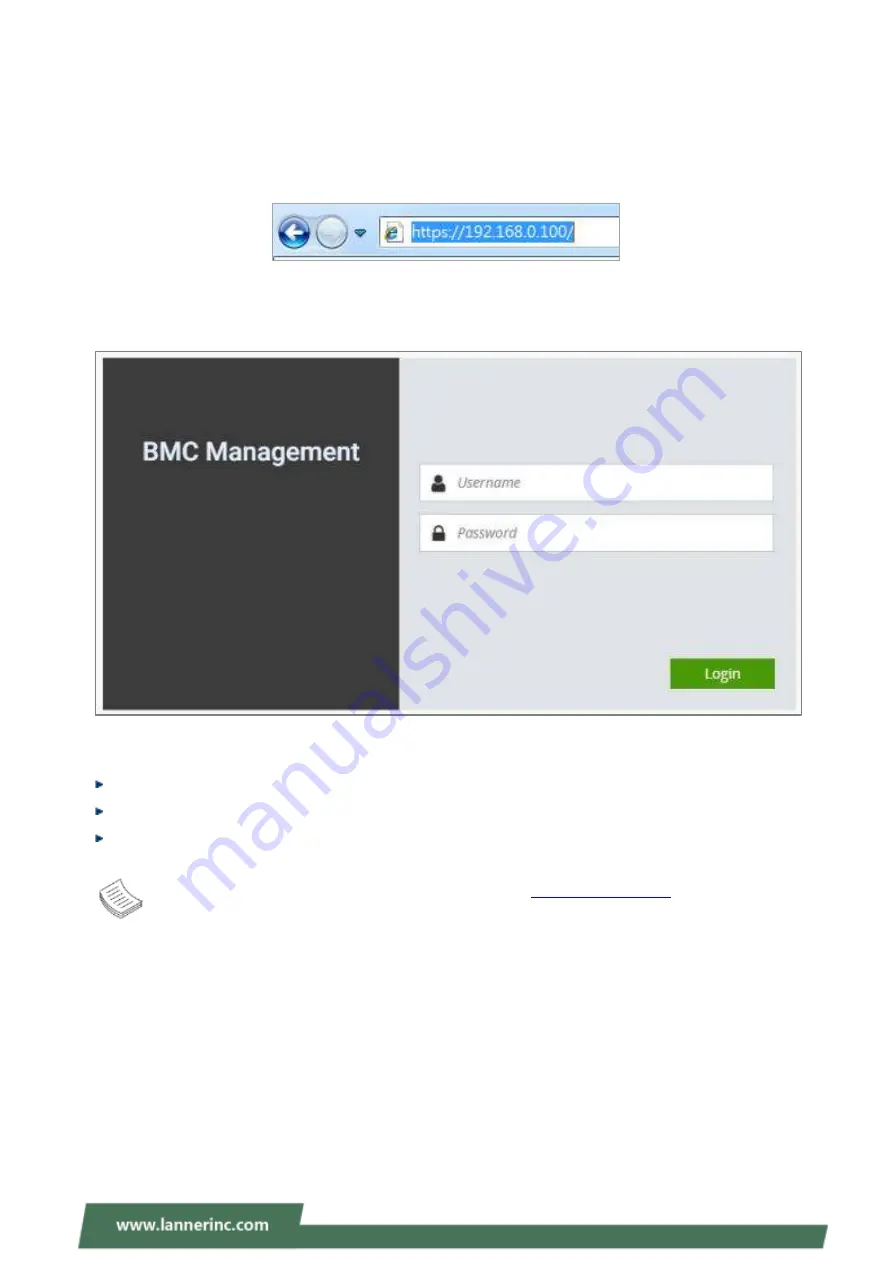
NCA-5540 User Manual
56
Using BMC Web UI
In the address bar of your Internet browser, input the IP address of the remote server to access the BMC
interface of that server.
Initial access of BMC prompts you to enter the User Name and Password. A screenshot of the login screen
is given below:
Login Page
Username
: Enter your username in this field.
Password
: Enter your password in this field.
Sign
me in
: After entering the required credentials, click the
Sign me in
to log in to Web UI.
Note
: (1) If not specified, the default IP to access BMC is
(2)
Please use
https
to access Web UI.
Summary of Contents for NCA-5540
Page 1: ...NCA 5540 User Manual Version 1 0 Date of Release 2023 09 21 Network Appliance Platforms...
Page 16: ...NCA 5540 User Manual 16...
Page 17: ...NCA 5540 User Manual 17...
Page 71: ...NCA 5540 User Manual 71 F81804 Super IO Configuration...
Page 79: ...NCA 5540 User Manual 79 NVMe Configuration...
Page 83: ...NCA 5540 User Manual 83 PCH sSATA Configuration...
Page 85: ...NCA 5540 User Manual 85 Server ME Configuration...






























