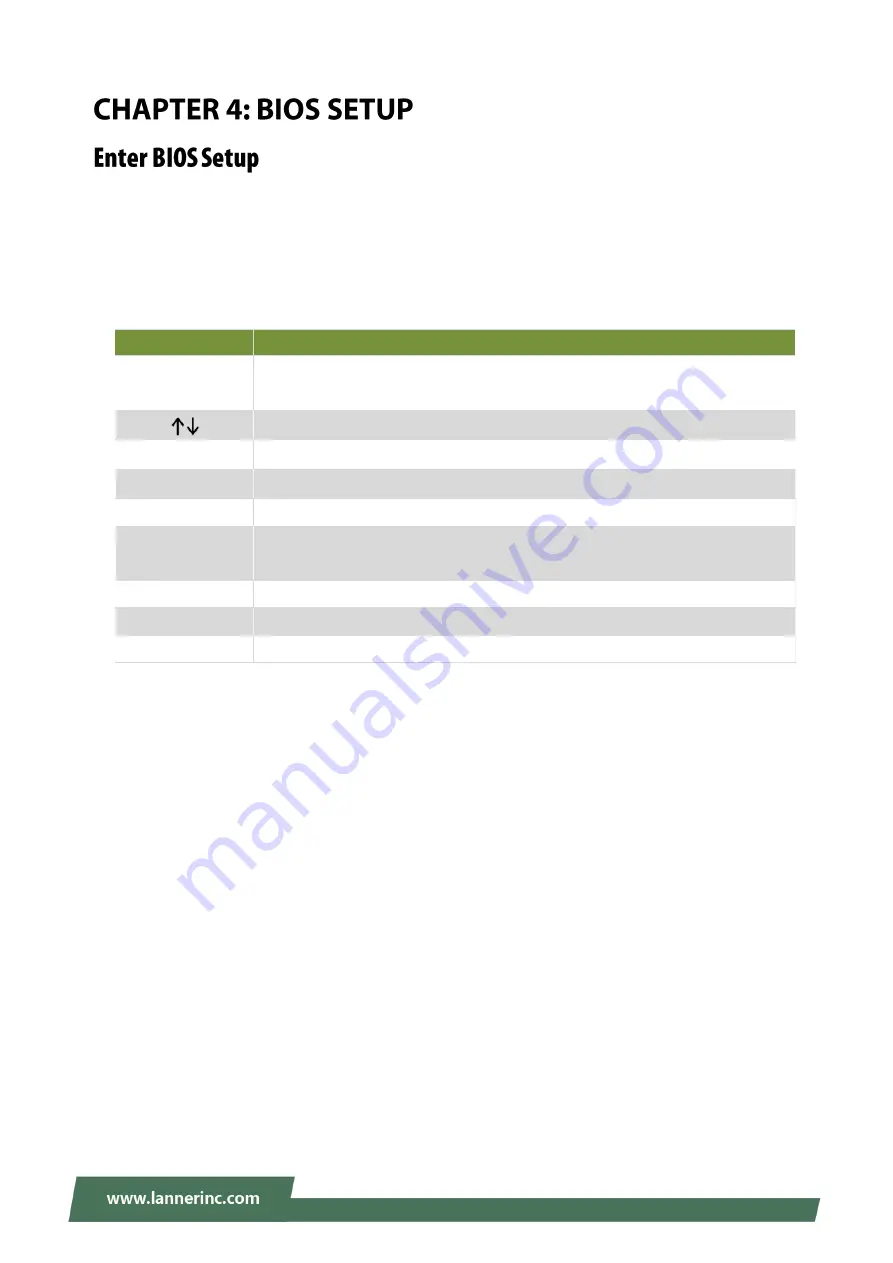
Chapter 4: BIOS Setup
27
To enter the BIOS setup utility, simply follow the steps below:
1.
Boot up the system.
2.
Pressing the
<Tab>
or
<Del>
key immediately allows you to enter the Setup utility, and then you will
be directed to the BIOS main screen.
3.
Instructions of BIOS navigations:
Control Keys
Description
select a setup screen, for instance, [Main], [Advanced],[Chipset], [Boot], and
[Save & Exit]
select an item/option on a setup screen
<Enter>
select an item/option or enter a sub-menu
+/-
to adjust values for the selected setup item/option
F1
to display General Help screen
F2
To retrieve previous values, such as the parameters configured the last time you
had entered BIOS.
F3
to load optimized default values
F4
to save configurations and exit BIOS
<Esc>
exit the current screen
Summary of Contents for LEC-7338
Page 1: ...1 LEC 7338 User Manual Version 1 0 Date of Release 2018 03 28 Embedded Computing...
Page 7: ...7 Version Date Descriptions 1 0 2018 03 28 1 st Official Release...
Page 9: ...9 Save and Exit Menu 48 Warranty Policy 53 RMA Service 53 RMA Service Request Form 54...
Page 16: ...LEC 7338 User Manual 16 Continued from previous page...
Page 35: ...Chapter 4 BIOS Setup 35 This option allows you to monitor the PC Health status...
Page 36: ...LEC 7338 User Manual 36 This option allows you to configure smart fan related properties...
Page 37: ...Chapter 4 BIOS Setup 37 This option allows you to turn on or off SATA power control...
Page 39: ...Chapter 4 BIOS Setup 39 Socket 0 CPU Information...






























