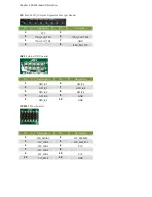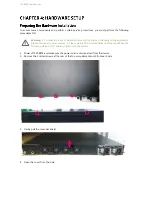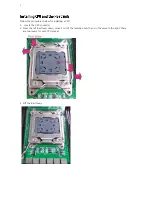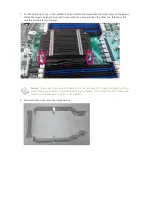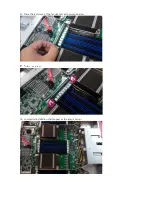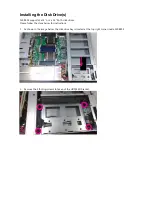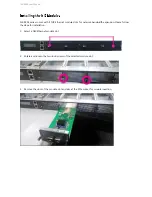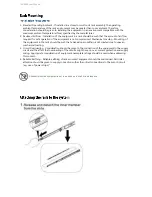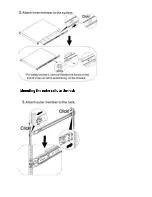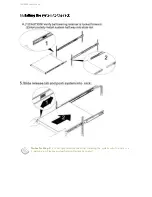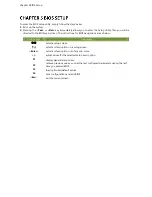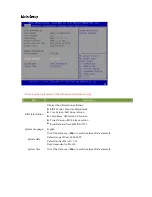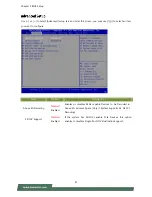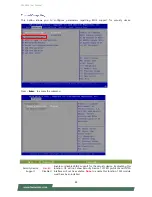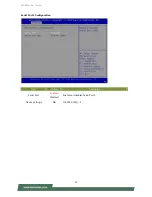Summary of Contents for FW-8894
Page 1: ...FW 8894 User Manual Version 1 3 Date of Release 2017 03 13 Network Computing...
Page 9: ...For Parallel Text based LCM 84 Warranty Policy 88 RMA Service 88 RMA Service Request Form 89...
Page 43: ......
Page 53: ...Chapter 5 BIOS Setup 53 Press Enter to access the submenu...
Page 72: ...FW 8894 User Manual 72 PCH SATA Configuration...