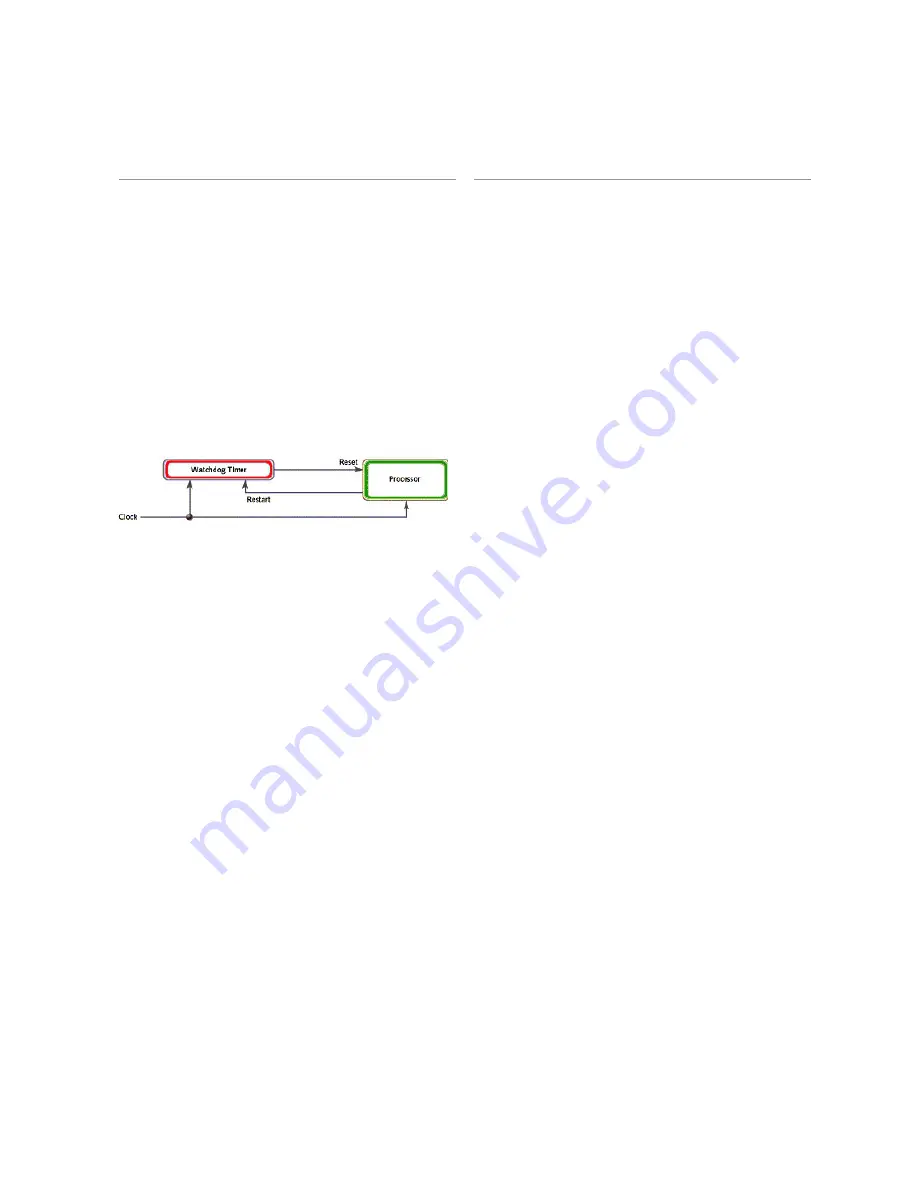
Appendix A:
Programming Watchdog
Timer
A watchdog timer is a piece of hardware that can be
used to automatically detect system anomalies and reset
the processor in case there are any problems. Generally
speaking, a watchdog timer is based on a counter that
counts down from an initial value to zero. The software
selects the counter’s initial value and periodically restarts
it. Should the counter reach zero before the software
restarts it, the software is presumed to be malfunctioning
and the processor’s reset signal is asserted. Thus, the
processor will be restarted as if a human operator had
cycled the power.
For sample watchdog code, see
watchdog
folder on the
Driver and Manual CD
To execute the sample code: enter the number of
seconds to start count down before the system can be
reset. Press start to start the counter and stop to stop the
counter..
Dwd_tst --swt xxx (Set Watchdog Timer 1-255 seconds)
wd_tst[*] --start (Start Watchdog Timer)
wd_tst --stop (Stop Watchdog Timer)
For sample watchdog code, see
watchdog
folder on the
Driver and Manual CD
Appendix B:
Setting up Console
Redirections
Console redirection lets you monitor and configure a
system from a remote terminal computer by re-directing
keyboard input and text output through the serial port.
This following steps illustrate how to use this feature. The
BIOS of the system allows the redirection of console I/O
to a serial port. With this configured, you can remotely
access the entire boot sequence through a console port.
Connect one end of the console cable to console
1.
port of the system and the other end to serial port of
the Remote Client System.
Configure the following settings in the BIOS Setup
2.
menu:
BIOS > Advanced > Serial Port Console Redirection >
Console Redirection Settings > [115200, 8 , None,1 ]
Configure Console Redirection on the client system.
3.
The following illustration is an example on Windows
platform:
A. Click the start button, point to Programs >
a.
Accessories > Communications and select Hyper
Terminal.
B. Enter any name for the new connection and
b.
select any icon.
Click OK.
c.
From the “Connect to”. Pull-down menu, select the
d.
appropriate Com port on the client system and
click OK.
Select 115200 for the Baud Rate, None. for Flow
e.
contorl, 8 for the Data Bit, None for Parity Check,
and 1 for the Stop Bit.




















