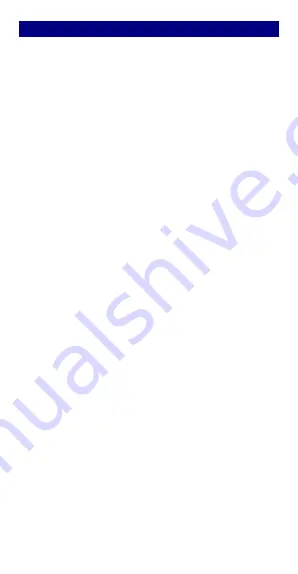
21
Maintenance & Safety
Please read this safety information carefully so that you can use
your phone in complete safety:
1. Children: Be very careful with children and your phone. A
mobile phone contains a number of detachable parts. Exercise
great care when children are in close proximity to the phone. The
phone contains small parts that could be swallowed or cause
choking. If your phone is equipped with a camera or lighting
device, do not use it too near children or animals.
2. Hearing: Prolonged listening at full power using a lightweight
headset or headphones can damage your hearing. Reduce the
volume to the lowest possible level when listening to music or
conversations. Avoid high volumes over extended periods.
3. Driving: Exercise care when driving. Driving requires
maximum attention at all times in order to minimize the risk of
accidents. Using a mobile phone can distract the user and result
in an accident. You must fully comply with the local regulations
and laws in force regarding the use of cell phones whilst driving.
You are not allowed to use the phone whilst driving. A
hands-free kit should not be regarded as an alternative solution.
Flying: Turn your phone off when flying. Remember to turn your
phone off when you are in a plane (GSM + Bluetooth) as it may
cause interference.
4. Hospitals: Turn your phone off near any medical devices. It is
extremely dangerous to leave a phone switched on near medical
devices as it may cause interference. You must observe any
instructions or warnings in hospitals and treatment centers.
Remember to turn your phone off in service stations. Do not use
your device in a petrol station near fuel. It is dangerous to use
your phone inside a professional garage.
5. Electronic implants and pacemakers: Users who wear a
pacemaker or who are fitted with an electronic implant must hold
the phone on the opposite side to their implant as a precaution
when making a call. If you notice that your phone is causing
interference with a pacemaker, switch it off immediately and
contact the manufacturer of the pacemaker for advice on what
action to take.
6. Fire hazard: Do not leave your device near heat sources such
as radiators or cookers. Do not leave your phone charging near
flammable materials as there is a real risk of fire.
7. Contact with liquid: Do not expose the phone to liquid or
touch it with wet hands: any damage caused by water may be
irreparable.
8. Use only LANIX-approved accessories. The use of
unauthorized accessories may damage your phone or cause a
safety risk.
9. Do not destroy the batteries and chargers. Never use a battery



















