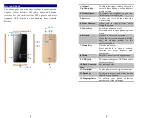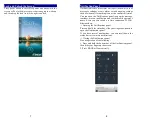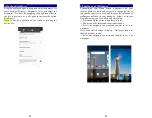5
Keys and Parts
The phone gives you marvelous feelings to experience on
Camera, Video recorder, FM radio, Music and Sound
recorder. Let you install various APPs, games, and more
(supports APK format) by downloading from Android
Market.
2
10
12
4
11
1
9
6
7
8
3
5
13
6
1.Volume
Up/Down Key
To adjust the ringer volume, adjust the
voice volume during a call and adjust
media volume.
2.Headset port
To connect an earphone so you can
listen to music or radio, etc.
3.Receiver
To hear the voice of the other side
when calling.
4.Front Camera
Allow you to take pictures while
facing the screen.
5.Power Key
Switch the phone on or off.
Press and hold to open phone options
menu.
6. Return
Go back to the previous screen;
Close the on-screen keypad, a dialog
box, an options menu, or the
notification panel.
7.Home Key
Go to home screen;
Press and hold to open a window
showing you most recently used
applications.
8.Menu
Switch to recently used applications.
9. USB jack
To connect charger or USB data cable
for data exchange.
10.Back Camera
lens
For taking photos.
11.Flashlight
To take photos in low-light conditions.
12.Speaker
To listen to music, and other sounds
offered by your phone.
13.Fingerprinter
To unlock your phone, authorize
purchases, or sign in to apps.