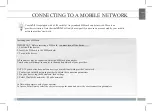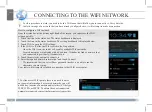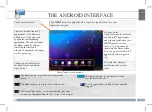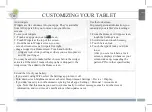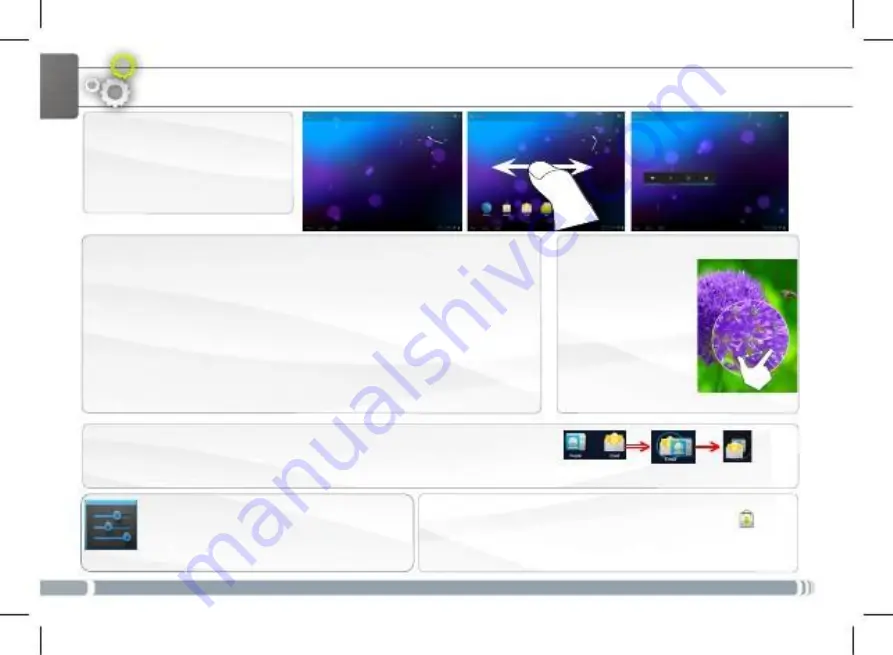
6
CUSTOMIZING YOUR TABLET
The extended Home screen
Navigate between different home
screen panels by swiping left and
right.
ENGLISH
Customizing the Home screen panels
- To change your wallpaper, hold your finger on the screen at an empty
location, then choose from the list.
Arranging & working with apps
- To move a Home screen item, touch and hold your finger onto it until
the positioning gridlines appear, then slide it to the desired location,
and release your finger.
- To remove a Home screen item, touch and hold it, slide your finger
towards the top of the screen and drop it over the Remove icon.
Removing an item from the All apps screens will uninstall the item.
Creating application folders: you can combine several application icons in a
folder. Drop one app icon over another on a Home screen and the two icons
will be combined.
Changing the Settings
Tap on Settings and choose a menu among
these categories: Wireless & networks,
Device, Personal, System.
6
Zoom: In some apps (such as
Browser, and Gallery),
you can zoom in and
out by placing two
fingers on the screen
at once and pinching
them together
(to zoom out) or
spreading them apart
(to zoom in).
Adding more applications with APPSLIB : with the
tablet
connected to the Internet, tap on the AppsLib icon.
This online library has thousands of applications to
download and use.