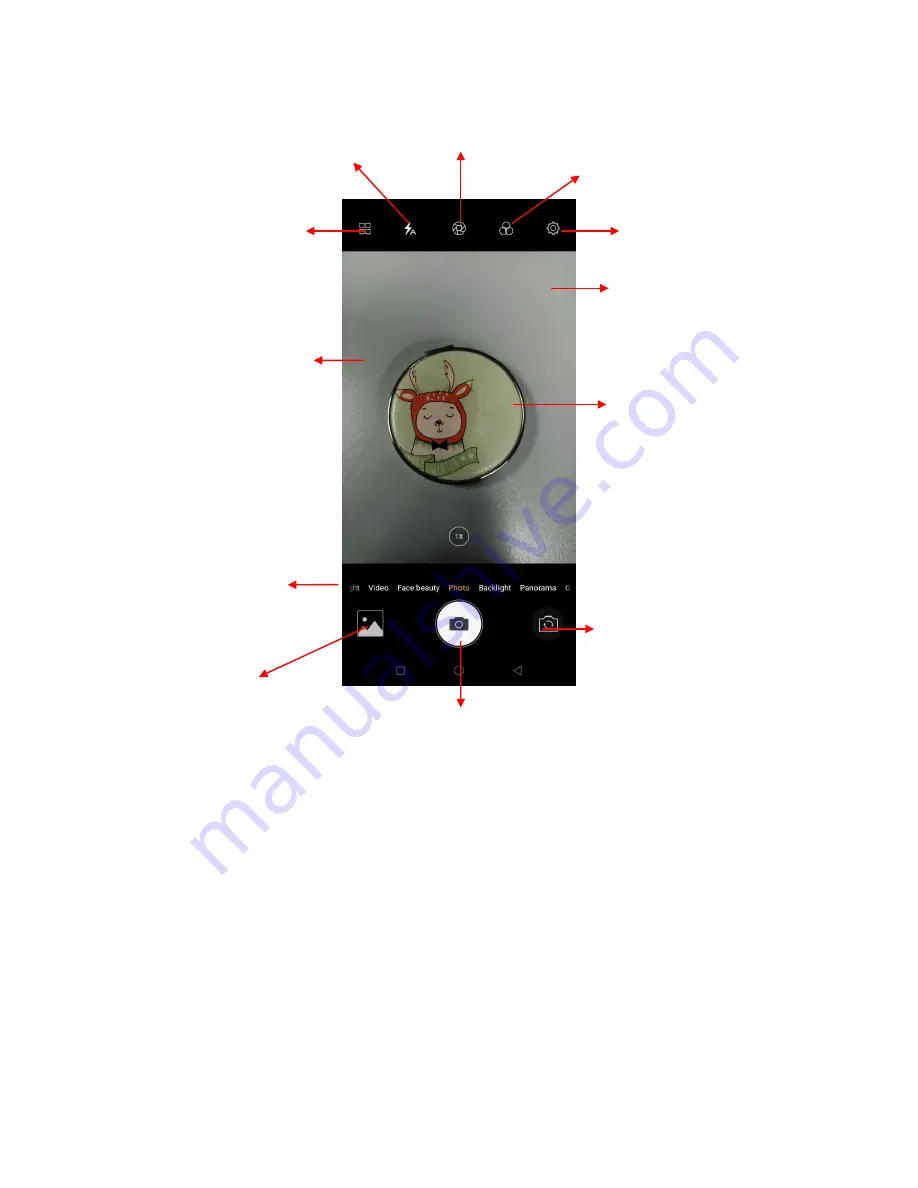
11
Take a photo
Time-lapse Mode
–
Time lapse photography is the rapid play of the video, from a
long period of time condensed to a very short period of time.
Professional Mode –
It includes Focus, Shutter Speed, WB, ISO, AE.
Slow motion Mode -
Using slow motion function make a short video, playing with a
slow speed.
Group selfie Mode –
Take group selfie. Press the shutter to take first picture. Then,
rotate the picture slowly to left side to take second picture. Finally, rotate the phone
slowly to right side to take the third picture.
Panorama Mode -
Press camera button and slowly move the phone in one direction.
Backlight Mode –
Improve the photo quality in dynamic environment.
Face beauty Mode –
Beautify your photo and realize full skin beauty not just
beautifying the face, so that presents more natural selfie. You can select Smoother,
Whitening, Slimming, and Eye Enlarger. Drag the slider to adjust it.
Touch to enter the Camera Settings.
Touch to enter the Mode
Settings.
Touch to set flash to On, Off or Auto.
Touch to open Bokeh mode.
Touch to take a picture or shoot a video.
Touch to enter Gallery
Touch the screen to focus on it.
Pinch or spread the screen to
zoom in or zoom out.
Slide down the screen to
enter Mode Settings
Slide right or left to transfer Video,
Face beauty, Photo, Panorama
and last time selected feature.
Touch to open Filter mode.
Touch to transfer between rear
camera and front camera
Summary of Contents for Ilium Alpha 9
Page 1: ...Ilium Alpha 9 User Guide ...
Page 6: ...4 ...










































