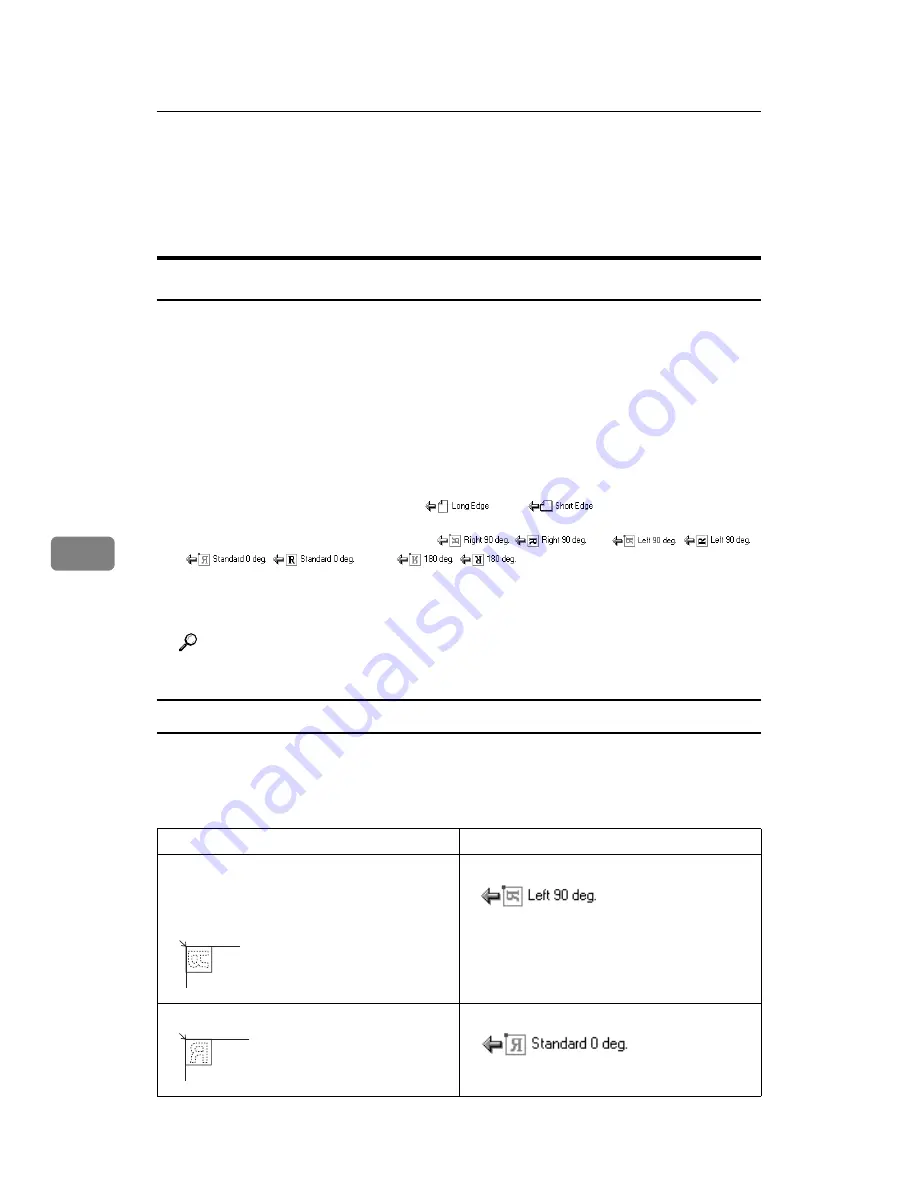
Various Scan Settings
140
6
Scan Settings When Using Twain Scanner
This section explains how to specify original orientation and scan setting for a
bundle of mixed size originals when using the TWAIN scanner.
Setting Original Orientation on the TWAIN Scanner
To correctly display the top/bottom orientation of the scanned original on a cli-
ent computer, the placement of the original and the settings made in the Scanner
Control dialog box must match.
A
Open the Scanner Control dialog box.
For details about how to open the Scanner Control dialog box, see "Basic Net-
work TWAIN Scanner Operation".
B
In the
[
Original Scan Method:
]
list, select the place where the original is placed.
C
In the
[
Orig.Orientn.:
]
list, select
[
]
or
[
]
.
D
In the
[
Orientation:
]
list, select
[
/
]
,
[
/
]
,
[
/
]
, or
[
/
]
.
E
If an original is placed in the ADF, from the drop down menu of
[
Scan Set-
tings
]
, select
[
1 Sided
]
,
[
2 Sided(Top to Top)
]
, or
[
2 Sided(Top to Bottom)
]
.
Reference
p.103 “Basic Network TWAIN Scanner Operation”
Placing Originals
The following table shows the relationship between the original orientation and
the Scanner Properties dialog box settings:
❖
Exposure Glass
Original Orientation
TWAIN Scanner Control Dialog Box Key
top edge touches top left of exposure glass
This orientation is the TWAIN driver's stan-
dard setting. Place originals in this orientation
normally.
top edge touches rear of exposure glass
Summary of Contents for Type 1356
Page 8: ...vi...
Page 18: ...10...
Page 68: ...Sending Scan Files to Folders 60 2...
Page 150: ...Various Scan Settings 142 6...
Page 168: ...Printer Scanner Unit Type 1356 Operating Instructions Scanner Reference EN USA B840 7601...
















































