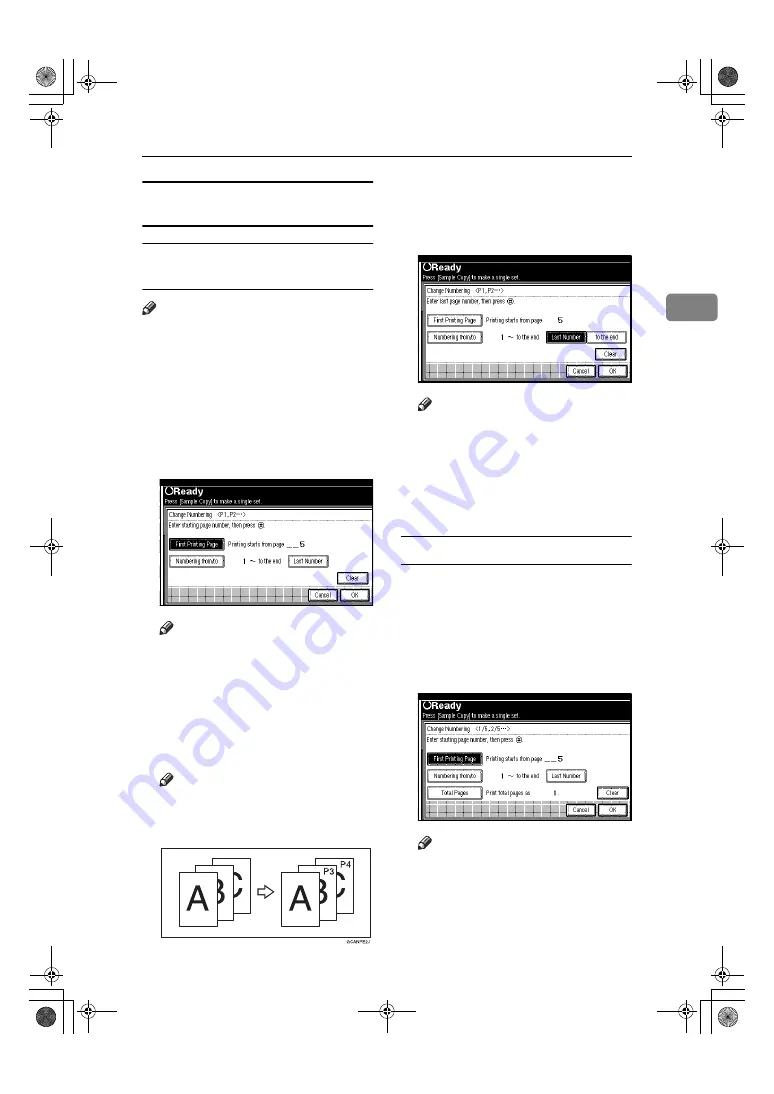
Copier Functions
67
2
Specify the first printing page and what
page to number
If you selected (P1, P2…, -1-,-2-…,
P.1, P.2…, 1, 2…, )
Note
❒
Below explains the example when
(P1, P2...) is selected. The steps are
the same for other cases.
AAAA
Press
[
Change
]
on the right side.
BBBB
Press
[
First Printing Page
]
, and then
enter the original sheet number
from which to start printing, and
then press the
{{{{
#
}}}}
key.
Note
❒
To change the number entered,
press
[
Clear
]
or the
{{{{
Clear/Stop
}}}}
key, and then enter a new number.
CCCC
Press
[
Numbering from/to
]
, enter the
number of the page from which to
start numbering with the number
keys, and then press the
{{{{
#
}}}}
key.
Note
❒
The example below shows when
the first printing page is “2”and
the start number is “3”.
DDDD
Press
[
Last Number
]
, enter the
number of the page at which to
stop numbering with the number
keys, and then press the
{{{{
#
}}}}
key.
Note
❒
If you want to number all pages
to the end, press
[
to the end
]
.
EEEE
When page designation is com-
plete, press
[
OK
]
.
FFFF
Press
[
OK
]
.
If you selected (1/5, 2/5…)
AAAA
Press
[
Change
]
on the right hand
side.
BBBB
Press
[
First Printing Page
]
, and then
enter the original sheet number
from which to start printing, and
then press the
{{{{
#
}}}}
key.
Note
❒
You can enter between 1 and
9 9 9 f o r t h e o r i g i n a l s h e e t
number from which to start
printing.
AdonisC3_GBcopyF_FM1.book Page 67 Thursday, November 28, 2002 1:53 PM






























