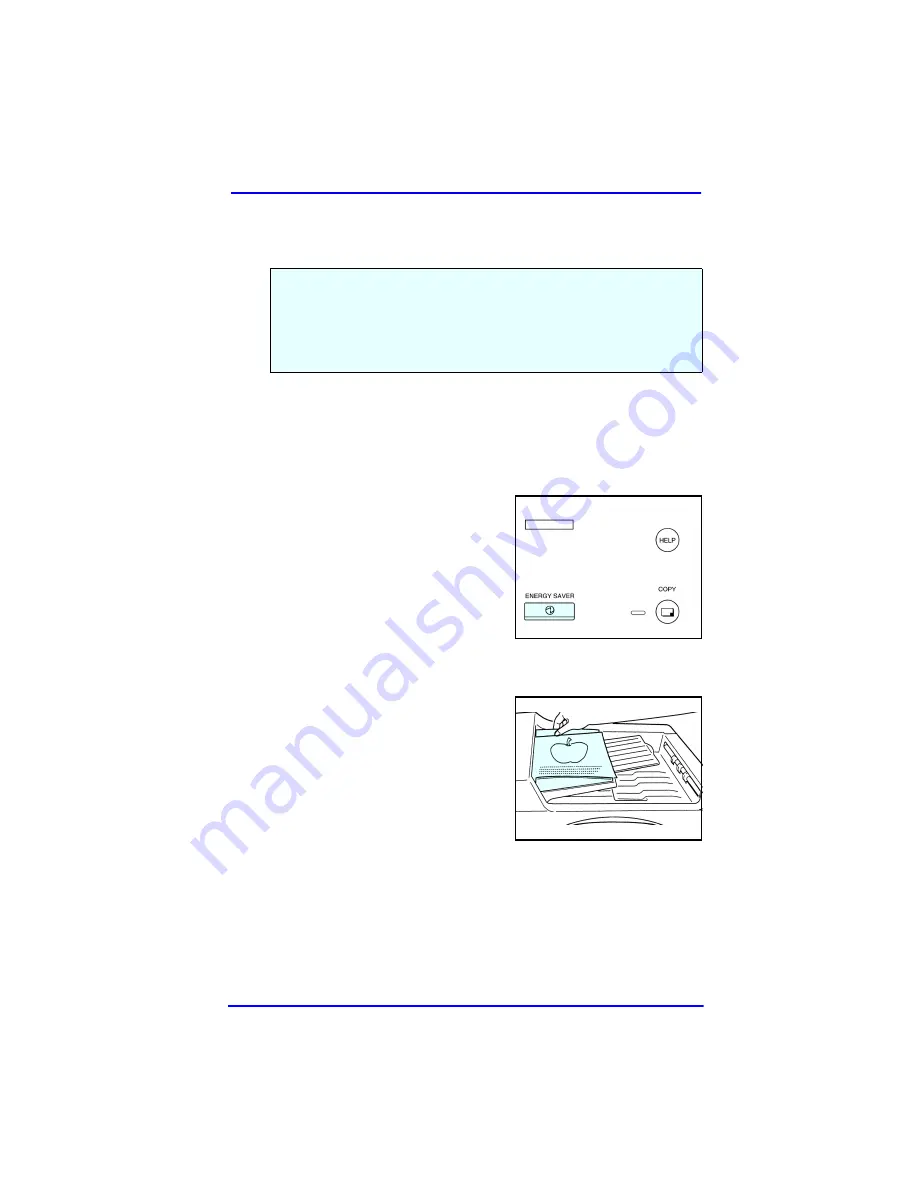
1
Overview
Overview
Making a Copy
1
If the Touch Screen is not ON, push the
Power Switch
to
the ON position.
2
If the Touch Screen
displays the message:
“Saving energy - press
START” Either press the
START
key or the
ENERGY SAVER
key
to turn the copier ON.
3
Select your copy options
such as: Copy Quantity, Copy Darkness, Enlargement/
Reduction, and Duplex.
4
Place your original face-
up in the Document
Feeder, or face down on
the Exposure Glass.
This Quick Reference Guide is designed to provide you with quick
references to some of the commonly used functions of your copier.
Should you wish additional information on functions in this guide or
on the many functions your copier provides, refer to the copier’s
Summary of Contents for 5635
Page 10: ...Paper Misfeed 8...
Page 11: ......












