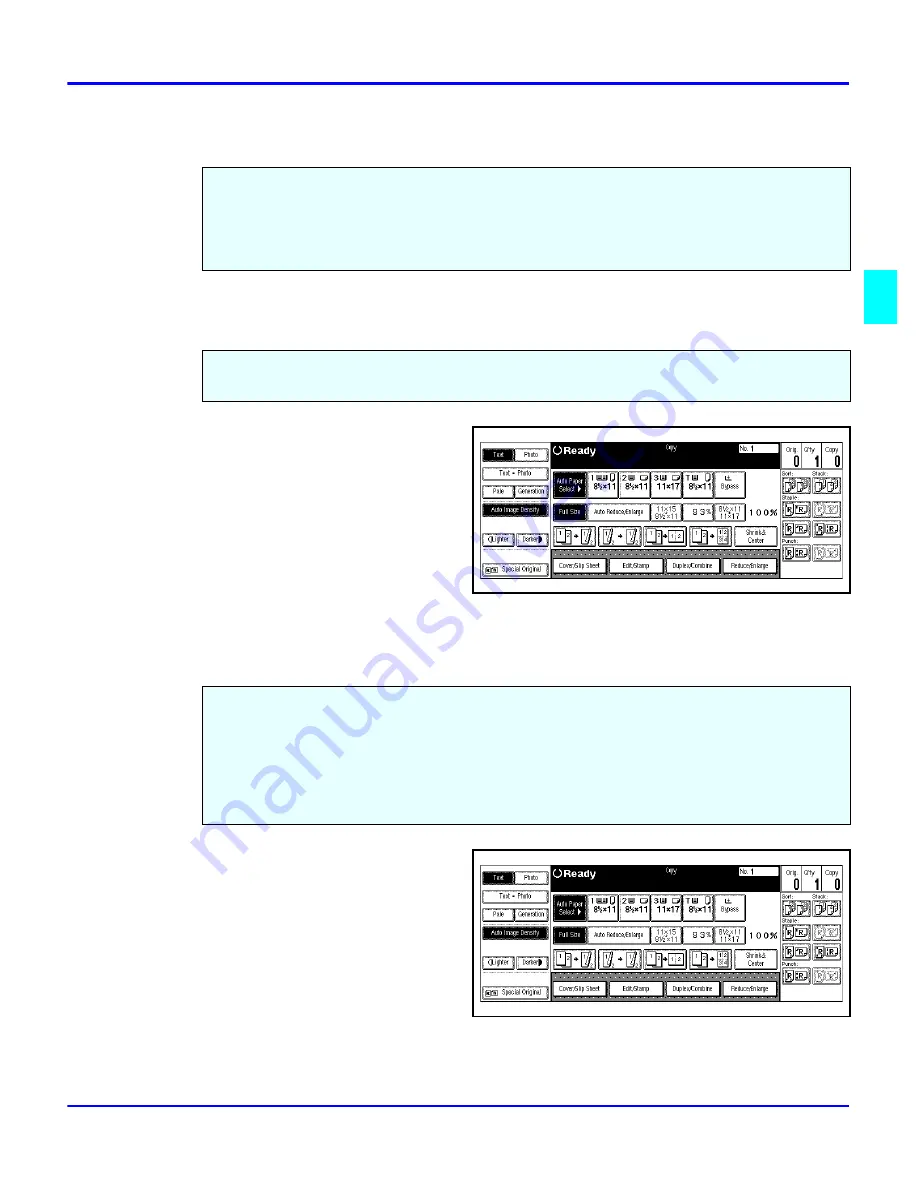
Enlargement and Reduction Ratios
Copier Functions
3 - 9
Enlargement and Reduction Ratios
Using Auto Reduce/Enlarge
1
Touch the Auto Reduce/Enlarge
key.
2
Select the copy paper size you
desire.
3
Set up your copy requirements.
4
Press Start to copy.
Using Preset Copy Ratio Keys
1
Touch the Full Size key.
2
Touch the Reduce/Enlarge key.
Your copier allows you to enlarge or reduce your copies using:
•
Auto Reduce/Enlarge
•
Preset Copy Ratios
•
Zoom Key: with 1% increments
Auto Reduce/Enlarge allows the copier to select the appropriate ratio based on the original size
and paper size that you select.
The preset Copy Ratio keys allows you to select from eleven preset reduction and enlargement
ratios.
•
There are five preset Enlarge ratios to choose from: 121%, 129%, 155%, 200%, and
400%.
•
There are six preset Reduce ratios to choose from: 93%, 85%, 78%, 73%, 65%, and
50%.
Summary of Contents for 5455
Page 9: ...Important Safeguards ...
Page 11: ...Chapter 1 Making Copies ...
Page 16: ...Making Copies 1 4 Making Copies Notes ...
Page 17: ...Chapter 2 Component Identification ...
Page 19: ...Chapter 3 Copier Functions ...
Page 45: ...Chapter 4 Copying Methods ...
Page 83: ...Chapter 5 User Tools ...
Page 108: ...Copy Document Server Settings 5 24 User Tools Notes ...
Page 109: ...Chapter 6 Special Copier Functions ...
Page 132: ...Dual Connect Copying 6 22 Special Copier Functions Notes ...
Page 133: ...Chapter 7 Using the Finisher ...
Page 140: ...Selecting the Output Tray 7 6 Using the Finisher Notes ...
Page 141: ...Chapter 8 Service and Supplies ...
Page 157: ...Chapter 9 Specifications ...
Page 169: ...Glossary ...
Page 170: ...Chapter Overview Definitions for the most often used terms are listed here ...
Page 177: ...Index ...
Page 178: ...Chapter Overview Use the index to locate topics listed in the Operator Guide ...
Page 182: ...I 4 ...















































