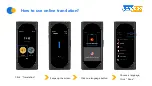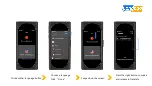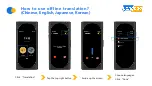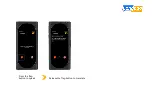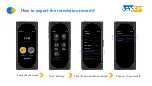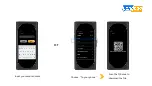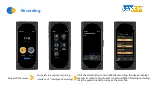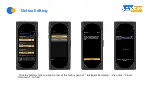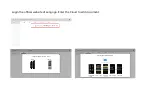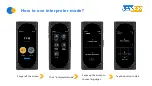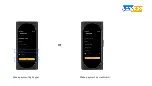Summary of Contents for Genesis
Page 1: ...Manual Instruction...
Page 7: ...Press the flag button to speak Release the flag button to translate...
Page 9: ...Input your email address Choose To your phone Scan the QR code to download the file or...
Page 11: ...Click TRANSCRIBE to convert recording into text directly...
Page 13: ...Login the official website of Langogo Enter the Cloud to edit document...
Page 15: ...You can tap the A button to rotate the screen...
Page 17: ...Make payment by Paypal Make payment by credit card or...
Page 20: ...How to insert a SIM card micro card...
Page 23: ...Click APN Tap Add APN Choose the newly added APN Enter into APN information...
Page 25: ...Take the picture and contact customer service at support langogo ai...