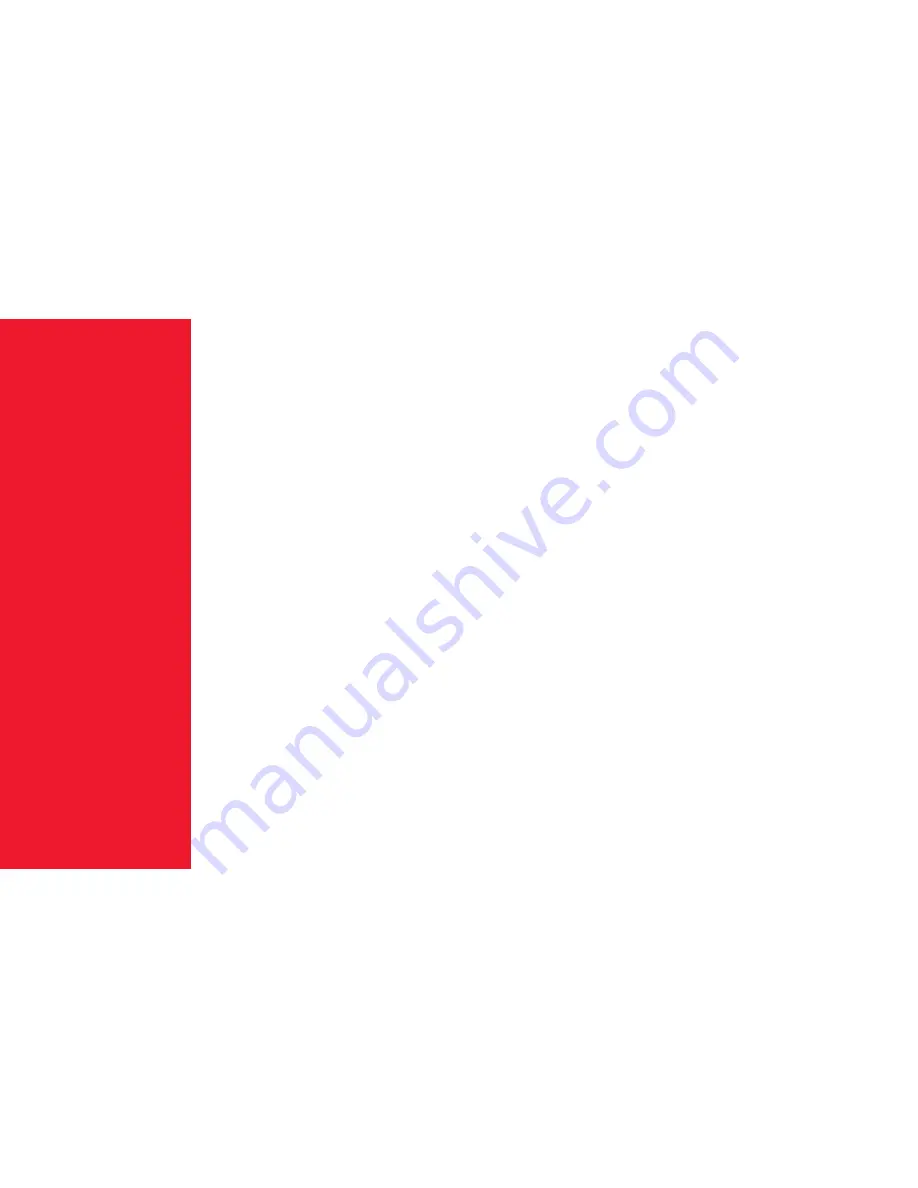
COPYRIGHT & TRADEMARK INFORMATION
© 2017 infiniWing, Inc. LandingZone is a trademark of InifiniWing, Inc. Apple,
the Apple logo, MacBook, macOS are trademarks of Apple, Inc., registered
in the US and other countries. Kensington is a registered trademark of
Kensington Computer Group, a division of ACCO Brands. HDMI and High-
Definition Multimedia Interface are trademarks or registered trademarks of
HDMI Licensing LLC. All other company and product names mentioned may
be trademarks of their respective companies. Mention of third-party products
is for informational purposes only and does not constitute an endorsement or
recommendation. infiniWing, Inc. assumes no responsibility with regard to the
performance of products mentioned.
Designed in San Jose, CA & manufactured in China. Protected by
US Patent #9,651,994
and foreign patents.
C
OP
Y
RIG
H
T


































