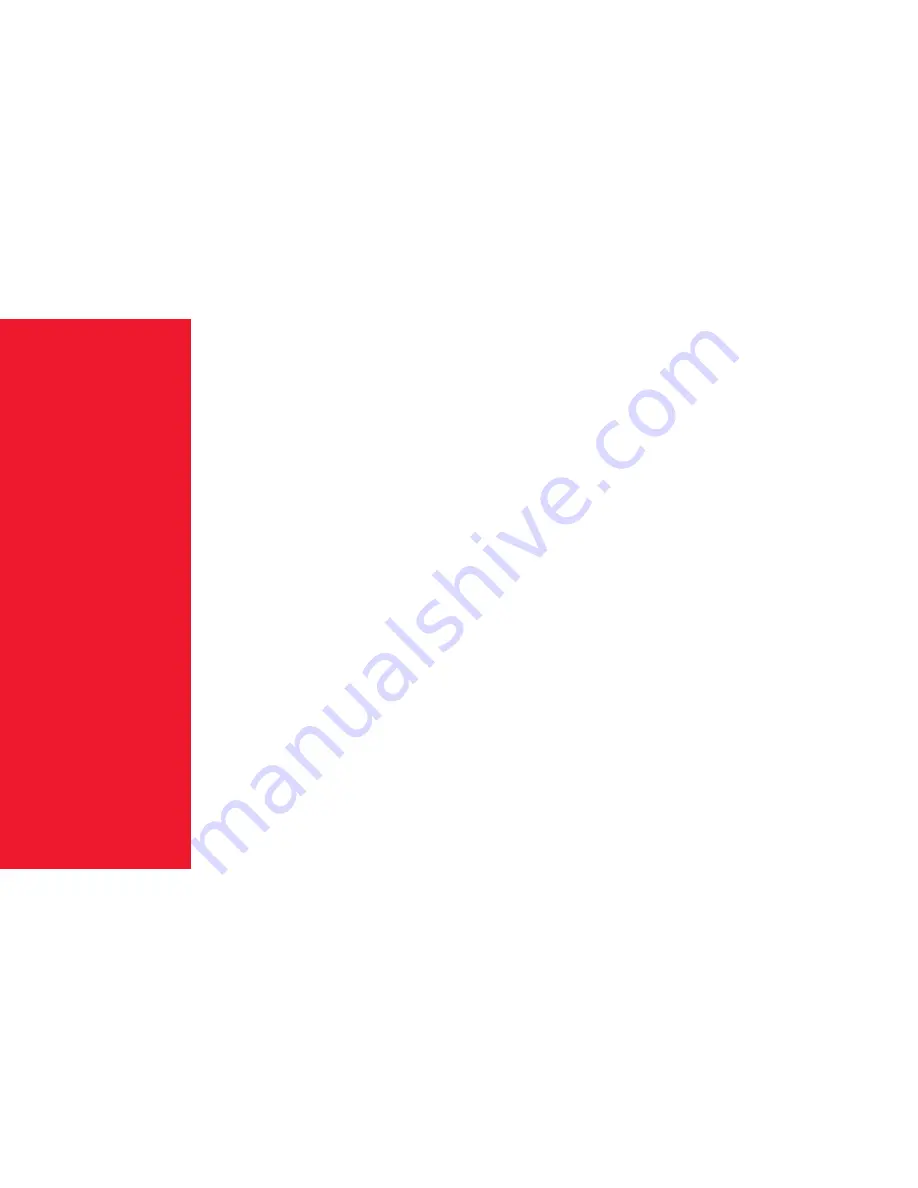
C
U
ST
OME
R
SU
PP
O
RT
CUSTOMER SUPPORT
Online Support
Go to www.landingzone.net/FAQs
Phone Support
Call 1-888-872-3251 during normal business hours
E-mail Support
Send email to [email protected]
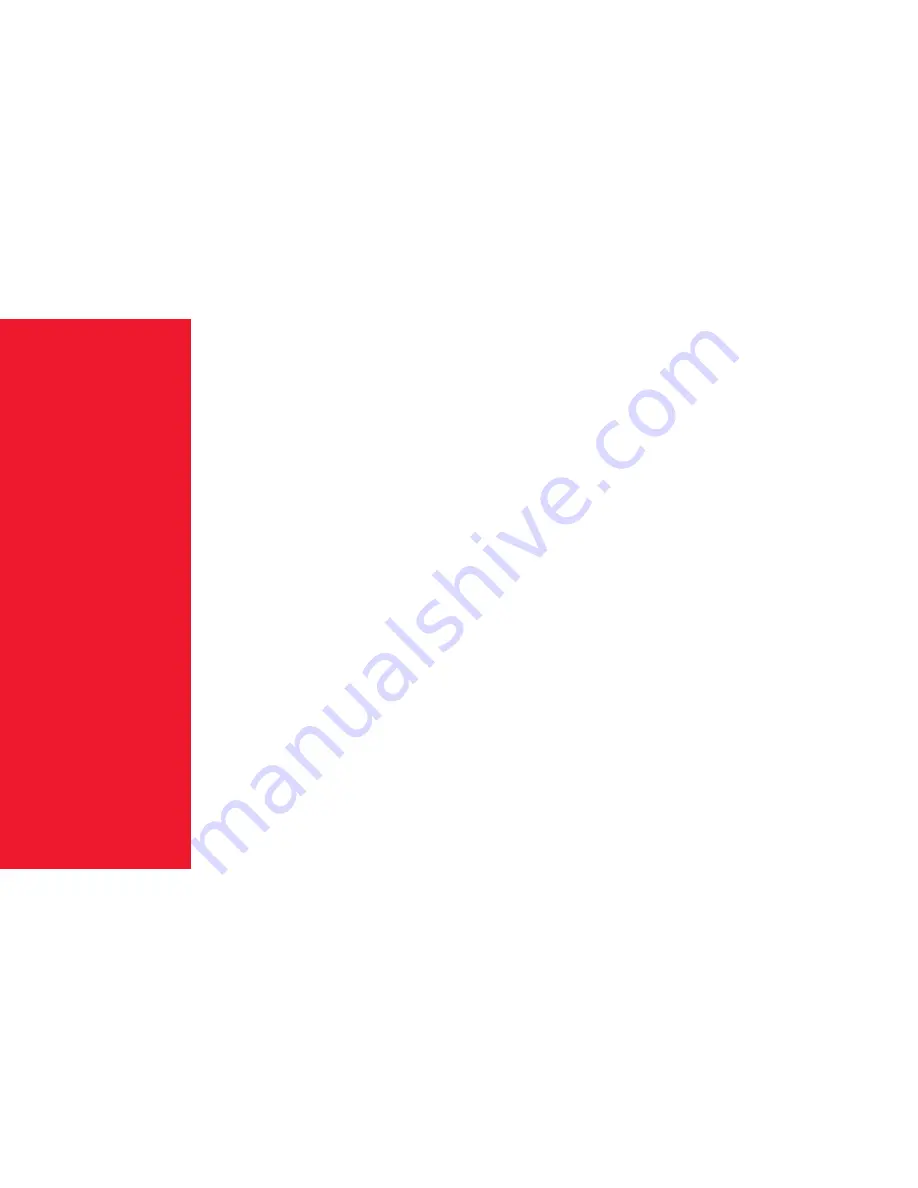
C
U
ST
OME
R
SU
PP
O
RT
CUSTOMER SUPPORT
Online Support
Go to www.landingzone.net/FAQs
Phone Support
Call 1-888-872-3251 during normal business hours
E-mail Support
Send email to [email protected]

















