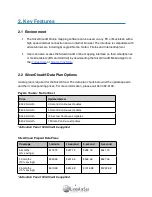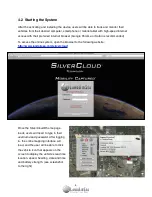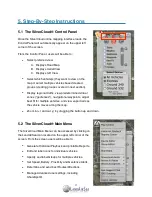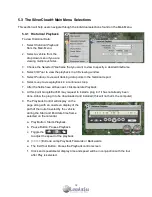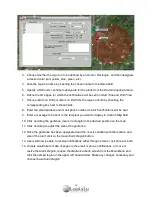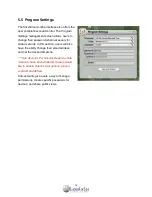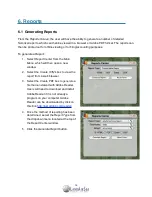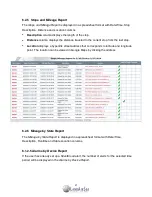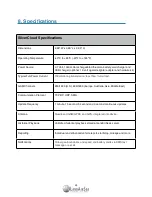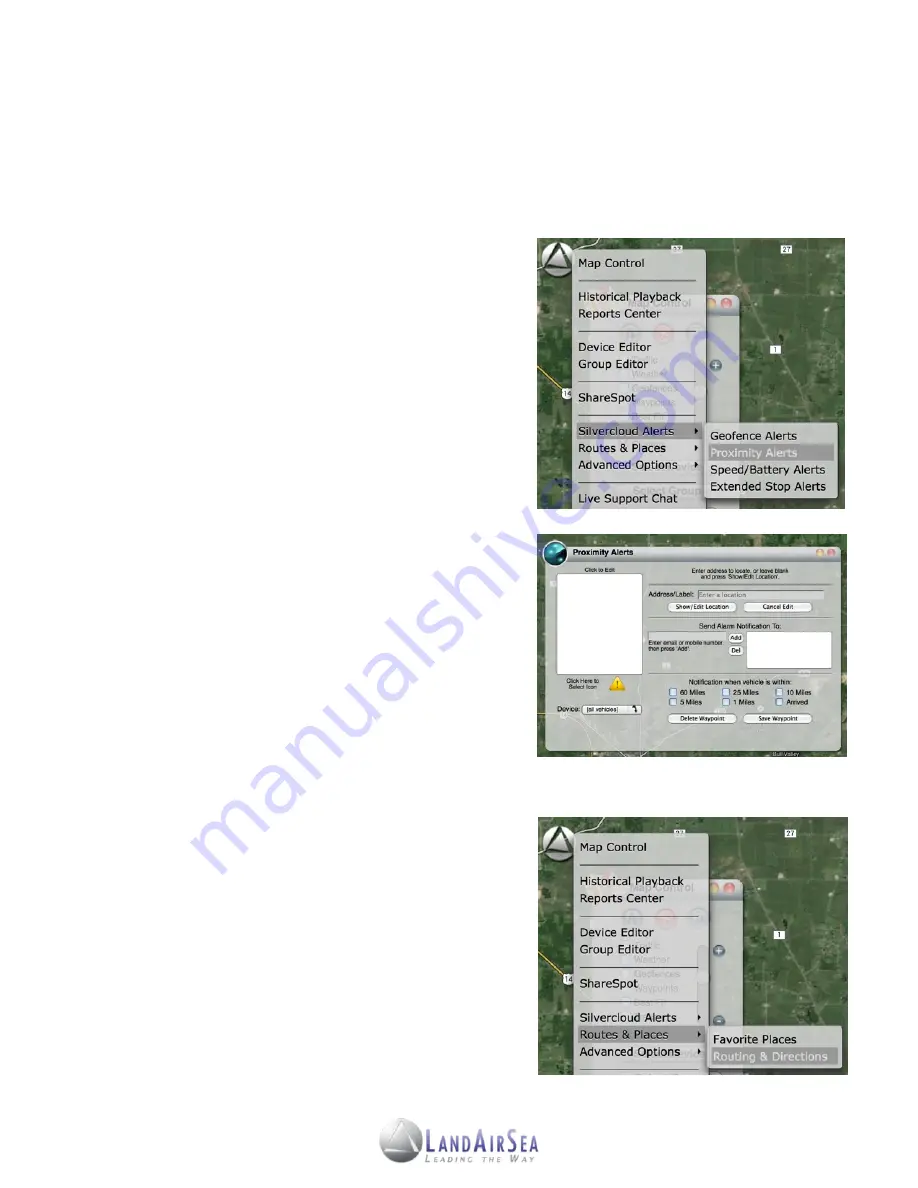
!
5.3.5
!
Setting Proximity Alerts
!
Users will be able to set up
Proximity Alerts
, which will automatically send an email and/or
!
text message (SMS) notification when a vehicle approaches a designated street address.
!
To create a
Proximity Alert
:
1.
Select
SilverCloud Alerts
from the
Main Menu
,
and then select the
Proximity Alerts
option,
which will open a Alerts window.
2.
Select a vehicle from the
Device
field.
3.
Enter the desired street address to apply to the
Proximity Alert
or click the
Show/Edit Location
button to enter address information.
4. Enter an email address and/or text message
number. Users can add more than one email
address and/or cell phone number.
5. Set the distance for when the alert is to be
triggered by checking the appropriate boxes (60
Miles, 25 Miles, 10 Miles, Arrived, etc.).
6. Once the Proximity Alert has been set click on
the
Save Alert
button located at the bottom.
7.
If users would like to make changes to the alerts
,
reopen the
Proximity Alerts
screen from the Main
Menu and click the named region in the upper
left hand window. Make any changes necessary
and choose
Save Alert
.
5.3.6
!
Routing Utility
!
With the Routing Utility, users will be able to create
!
routing directions from a vehicle to an address, from
!
an address to an address, or from vehicle to vehicle
!
(multiple devices).
!
To generate a Route:
1.
Select
Routing/Directions
from the
Main Menu
,
and then select the
Basic Routing Utility
option,
which will open the Routing window.
15