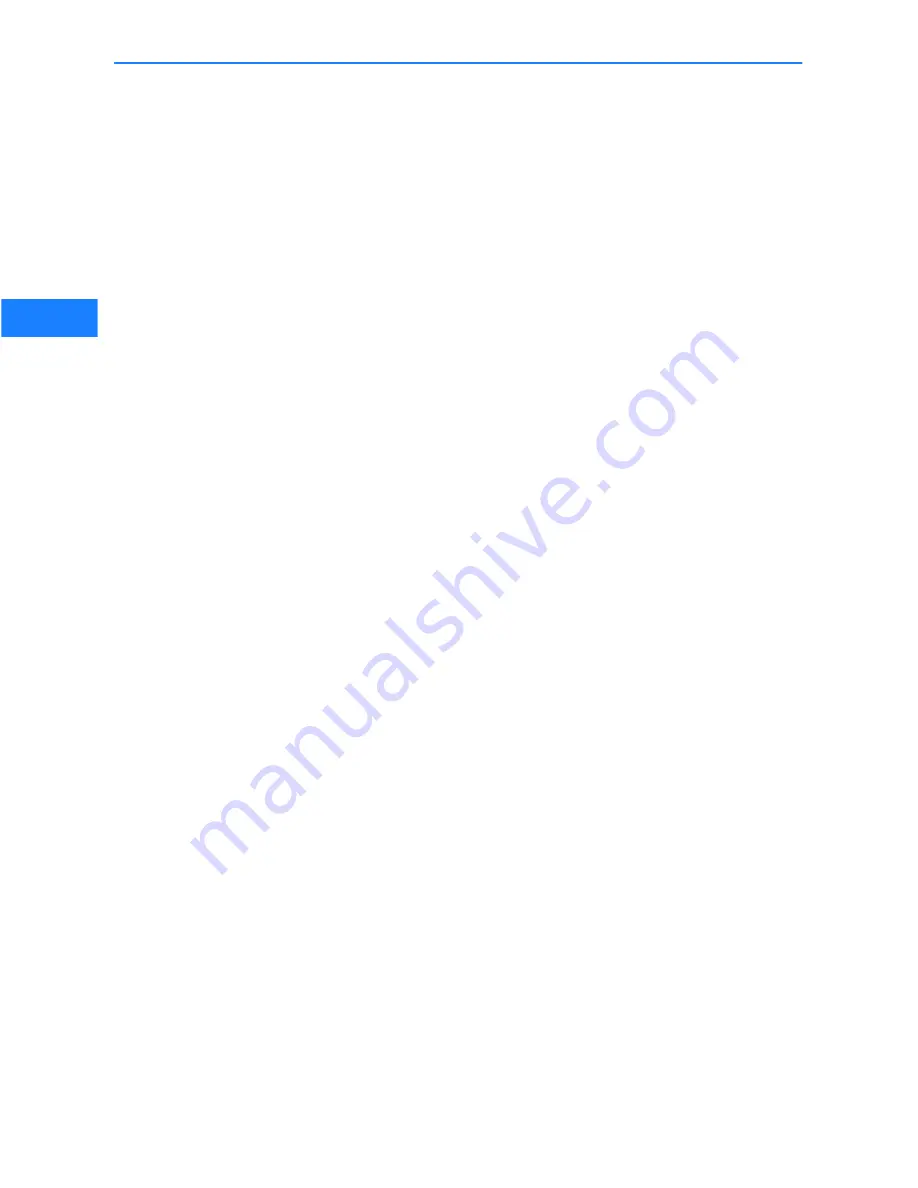
Installation Guide LANCOM GS
-
2310P/GS
-
2326(P)/GS
-
2352(P)
K
Chapter 5: Configuring and monitoring the LANCOM switch
22
EN
K
Network without a DHCP server – If no DHCP server is present in the net-
work, the LANCOM switch adopts an address which, depending on the
model, may be "172.23.56.250" or "172.23.56.251". If this is the case,
the LANCOM switch can be accessed from any network computer with its
IP address set to the address range "172.23.56.x".
5.1.2
Starting the Command Line Interface over the network
If you know the device's IP address (see section above) and the LANCOM
switch is accessible from your computer via the network, the you can use the
command line interface via the network.
a
To do this, start a console such as SSH or Telnet and enter the device's IP
address as the target.
b
Log on with user name and password (default: admin, password: admin).
5.1.3
Starting the Command Line Interface over the serial connection
If you do not know the IP address of the device, you can use the command
line interface via a serial connection.
a
Use the serial configuration cable to connect the LANCOM switch to the
configuration computer (see "Mounting and connecting up the LANCOM
Switch').
b
Start a terminal program on the configuration computer, such as PuTTY.
Use the following parameters for the connection:
k
Baud rate: 115200
k
Stop bits: 1
k
Data bits: 8
k
Parity: N
k
Flow control: none
c
Log on with user name and password (default: admin, password: admin).
5.2
Monitoring the LANCOM switch with LANmonitor
The current state of the device and all ports can be monitored using the LEDs
on the front panel. With LANmonitor the devices can be observed from any
workstation without being able to see the LEDs. Besides the status informa-
tion provided by the LEDs the LANmonitor provides further important infor-
mation on the ports.
















