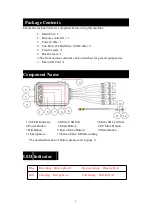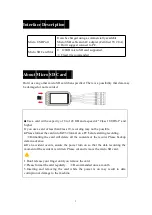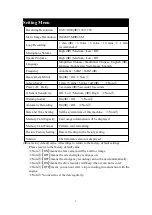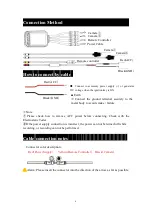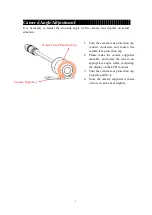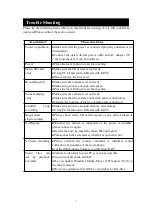9
Trouble Shooting
Please try the following items when you meet troubles in using, if it is still couldn't be
improved.Please contact the service center.
At such time?
Please check here
Power on problem
●Make sure that the power is connected properly and there is no
interruption.
●Connect the unit with test power cable and AC adapter (5V /
2.0A) and check if it can be turned on.
Freeze
●Press the reset button to reset the machine.
Micro SD card
error
●Make sure the SD card is set correctly.
●Using PC format micro SD card with FAT32.
●Please replace the new card.
Recording error
●Make sure the camera is set correctly.
●Make sure you have enough card space.
●Press the reset button to reset the machine.
Camera display
error
●Make sure the camera is set correctly.
●Make sure that the camera connection cable is not broken.
●Change the position of the two cameras and connection.
Couldn’t
Loop
recording
●Make sure you have enough memory card storage.
●Using PC format micro SD card with FAT32.
Beep sound
stop recording
●Please check micro SD card removed or not, cable broken or
not.
No Display
●Whether the camera is connected or the power is unstable,
please connect it again.
●Restart the unit, try insert the micro SD card again.
●Please check the screen saver whether is opened or not.
No Voice recording ●Please confirm the remote controller is installed, sound
collection environment of the microphone.
●set the [Microphone Volume] to other than "OFF".
Video files can
not be playback
normally
●Transfer video files to your PC as much as possible.
●You can not playback on MAC.
●Do you update Windows Media Player of Windows 7/8/10 to
the latest version?
●We do not guarantee that all PCs can playback video files.