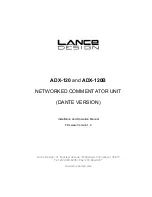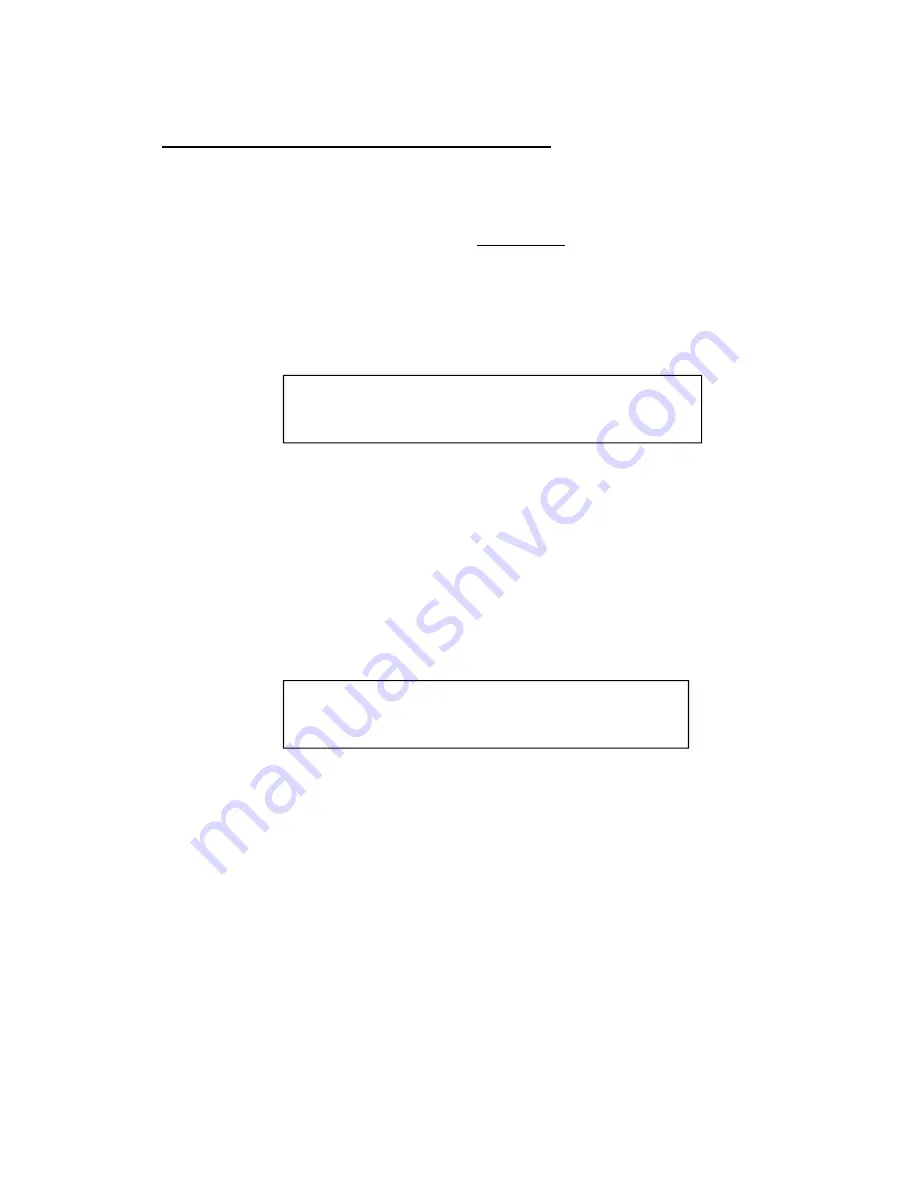
10
Accessing Remote Menus from the ADX-2400
The configuration items for the ADX-120 and ADX-140 units are accessable from
the front panel of the ADX-2400.
To access these remote unit menus, double-click the
MENU
button on the
ADX2400. The display will say: SELECT REMOTE DEVICE. The
MENU
button will
be flashing to indicate that a remote device is being accessed.
The menu display will look similar to this:
Use the knob to select the desired remote device. The Device Name displayed to
the right of the ID number will be the Dante Name, as entered by the user via Dante
Controller. If there is no device name displayed to the right of the ID number, then
there is no active device at this ID.
When the desired device is selected, press
MENU
again. This will access the menu
of the remote device, and the menu might look like this (depending on the type of
device and the selected item):
The configuration and status items may be selected using the knob. Once the
desired item is selected, press the
MENU SET
button to allow changing that item's
setting. Settings are saved automatically after about 10 seconds of inactivity.
Press either
MENU SET
or
MENU
to go back to the item select mode.
When you're done, the easiest way out of any of the menu modes is to just press the
OUTPUT SELECT
button. This will cancel all menu modes, and you won't have to
step backwards out of them.
ADX120-PBP Item C01
Mic 1 Gain=45dB
Select Remote Device
ID=01 ADX120-PBP
Summary of Contents for ADX-120
Page 18: ...18 Notes ...