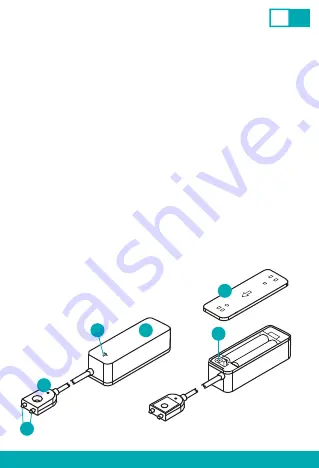
E. How to download Tuya App
The App can be downloaded in two ways:
1. Download the App from Google Play or App Store.
a. Android mobile device: Type and search “TuyaSmart” in Google Play.
b. iOS mobile devices: Type and search “TuyaSmart” in App Store.
2. Use the provided QR code, on the next page, available for devices with the iOS
or Android operating systems
D. Mounting
1. Remove the product from the packaging.
2. Remove the cover of the main module.
3. Pull out the insulation sheet, device should start up in paring mode.
4. Before installing the device at the intended location, we recommend
connecting the device with the TUYA App (see section G).
5. Attach the main module with a mounting tape at the desired location (e.g., on
bathroom tile, on side of the bathroom cabinet).
6. The sensor probe should touch the floor or the surface where the leakage is
expected to be observed (e.g. floor behind a washing machine). For proper
functioning it is required that the probe's contacts are directly adjacent to the
surface on which the leakage is expected.
A. Safety precautions
1. The device is intended for indoor use only.
2. Do not expose the main module to moisture, which can cause permanent
damage to the device.
3. Do not use batteries other than those specified in the manual, as this may
damage the device.
4. A stable Wi-Fi connection - 2.4GHz band - is required for the sensor to
work correctly.
5. Do not install multiple SMART Wi-Fi devices very close to each other - it may
cause signal interference.
6. Contact your dealer/distributor for assistance if there is any problem with your
product. Do not attempt to repair this product by yourself.
B. Package content
1. Water sensor
2. User manual
3. Mounting accessories
4. AAA batteries: 2 pcs
C. Product description
1. Main module
2. Sensor Probe
3. Probe’s contacts
4. LED
5. Back cover
6. Reset button
EN
PL
F. Login/Register using TuyaSmart App
1
6
4
2
3
OPE
N
5




















