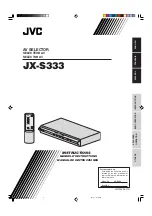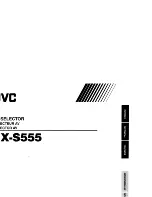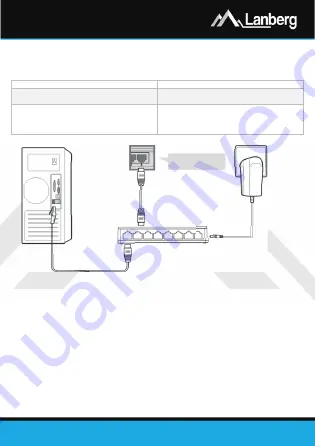
Quick Installation Guide
Desktop type 12 V switches
PL
| EN
E-mail: [email protected]
www.lanberg.eu
Lanberg © 2015-2019
7
|
8
2.2)
Desktop 12 V switch elements and their function / properties
Lanberg’s desktop type 12 V switch contains, on its enclosure, a number of elements. Their number and
meaning may vary depending on your model. Below displayed table contains explanation of each element
or button regardless of the switch model.
Element
Description / features / properties
Power socket
•
Models DSP2-1005-12V, DSP2-1008-12V: DC 12 V,
0.5A
LAN ports
Allows you to directly connect up to 5 / 8 devices
within local network to the 12 V switch
•
Model DSP2-1005-12V: 5 portów 1000Mbps
•
Model DSP2-1008-12V: 8 portów 1000Mbps
3)
Turning on the 12 V switch and connecting devices to it
Step 1)
Connect the power by inserting the end of the 12 V switch's power adapter plug into its power
socket located at the back of the desktop 12 V switch,
Step 2)
Connect one end of RJ-45 crossover (Ethernet) cable to one of the LAN ports located on the
desktop 12 V switch and its other end to the user’s end device (e.g. PC, laptop etc.) The
connection will be automatically established.
4)
Troubleshooting
•
Power LED is turned off: check if the power supply is correctly plugged in and the plug is in the 12 V switch. On
top of that, make sure that input current parameters are in accordance with the specification. Try removing
and inserting the plug again or use a different power supply that meets the desktop 12 V switch specification.
•
Port LED is turned off: check if the cable is not damaged and that the network configuration is set correctly.
Then check whether all devices connected to the 12 V switch are operational and properly configured.
•
Other: Verify if all the connected devices are in Full-Duplex mode and if the cable is min. UTP Cat.5e, ≤ 100m.
RJ-45 port
12 V Switch
RJ-45 cable
RJ-45 cable
P
C
Power supply
Power socket