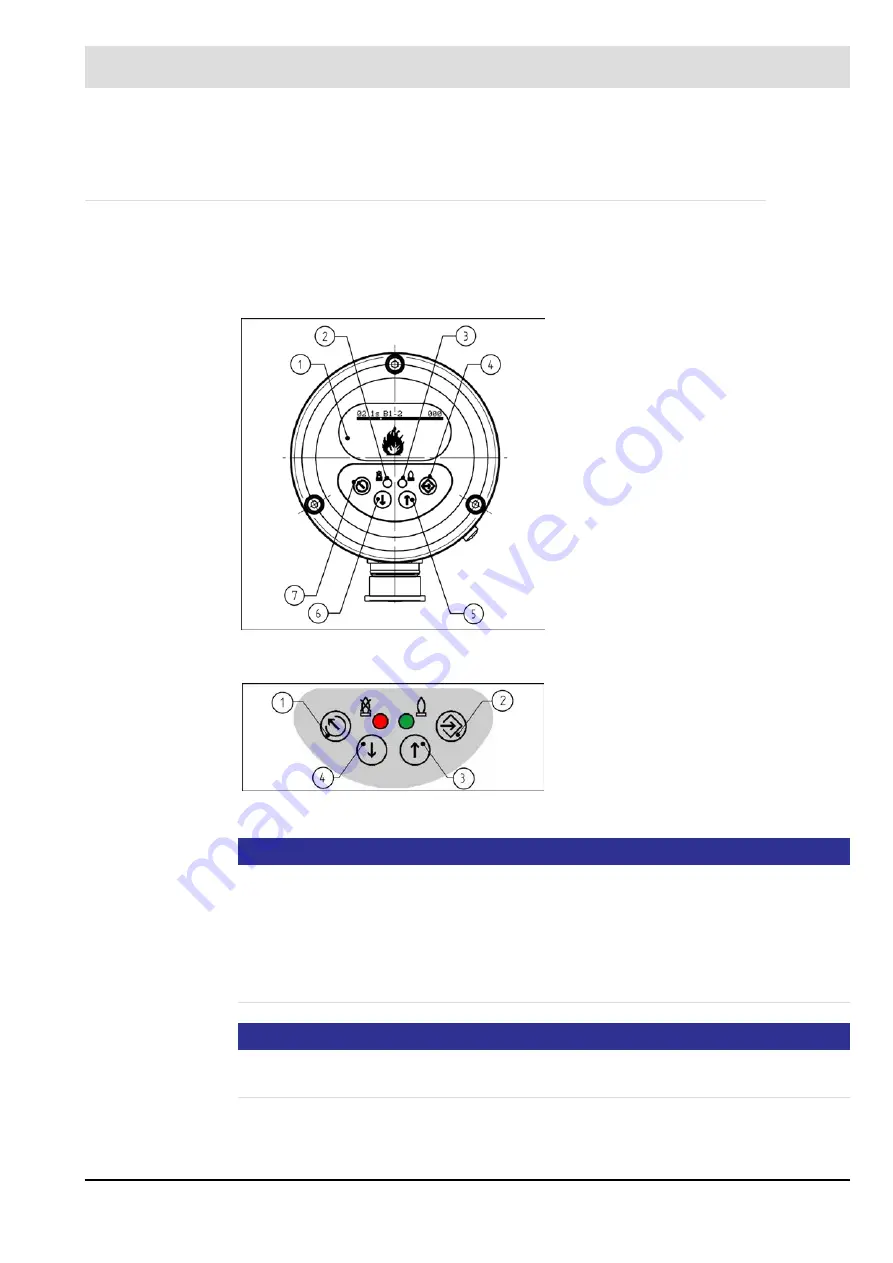
24
5
User Interface
5
User Interface
5.1
Operating and display elements
You can adjust and operate the F300K compact flame scanner by using either the user inter-
face (integrated in the F300K or as an external device) or the F300K Remote Software.
You will find a description of the F300K Remote Software in a separate manual (publication
no. DLT7652).
NOTICE
To extend the service life of the display, it only remains switched on within a limited tempera-
ture range. If the temperature of the display rises to over 70 °C, it is deactivated. In this phase
it is not possible to carry out parameterisation or read out information using the display. In or-
der to get information about the reason (C0013) of the deactivated display, it is activated brief-
ly after pressing a key.. If the temperature of the display drops below 70 °C, it is activated
again. Alternatively, the F300K Remote Software or an external user interface FB30 can be
used to communicate with the F300K from a cooler place.
NOTICE
The accessibility and operation of the different displays depend on the current access level.
See section
Fig. 5-1 F300K operating and display unit with UI
1
Display
2
LED shines red: Flame OFF/ready for
operation
LED flashes red: fault
3
LED shines green: flame ON
LED flashes green: warning
4
ENTER key
5
UP key
6
DOWN key
7
ESC/BACK key
Fig. 5-2 Keypad
1
ESC/BACK key
2
ENTER key
3
UP key
4
DOWN key
Summary of Contents for F300K IR-2
Page 2: ......
Page 26: ...25 5 User Interface 5 2 Menu tree ...
Page 31: ...30 6 Commissioning Marking information on the device Example F300K F300K UI FB30 Warning e g ...
Page 121: ...120 14 Appendix 14 3 EU Declaration of Conformity ...
Page 122: ...121 14 Appendix ...
Page 125: ...124 14 Appendix ...
















































