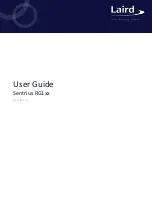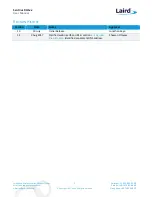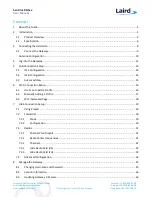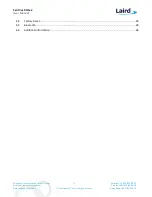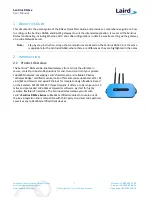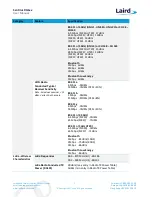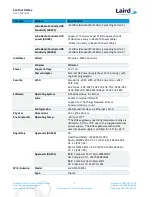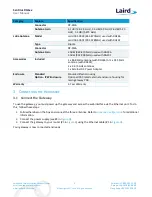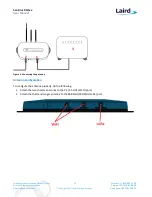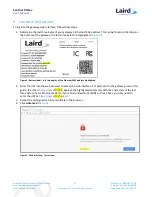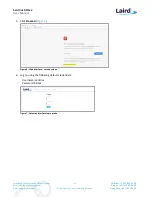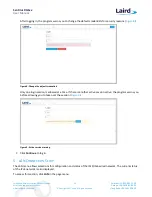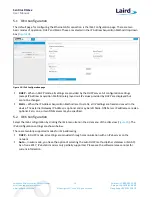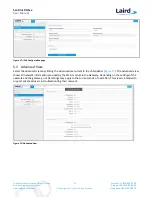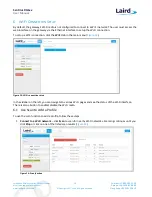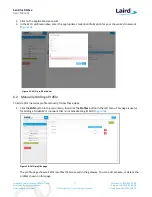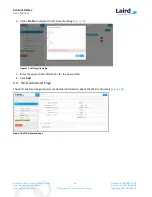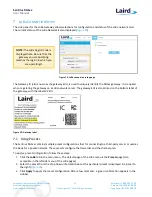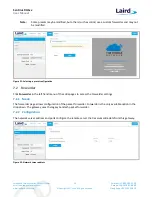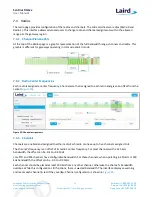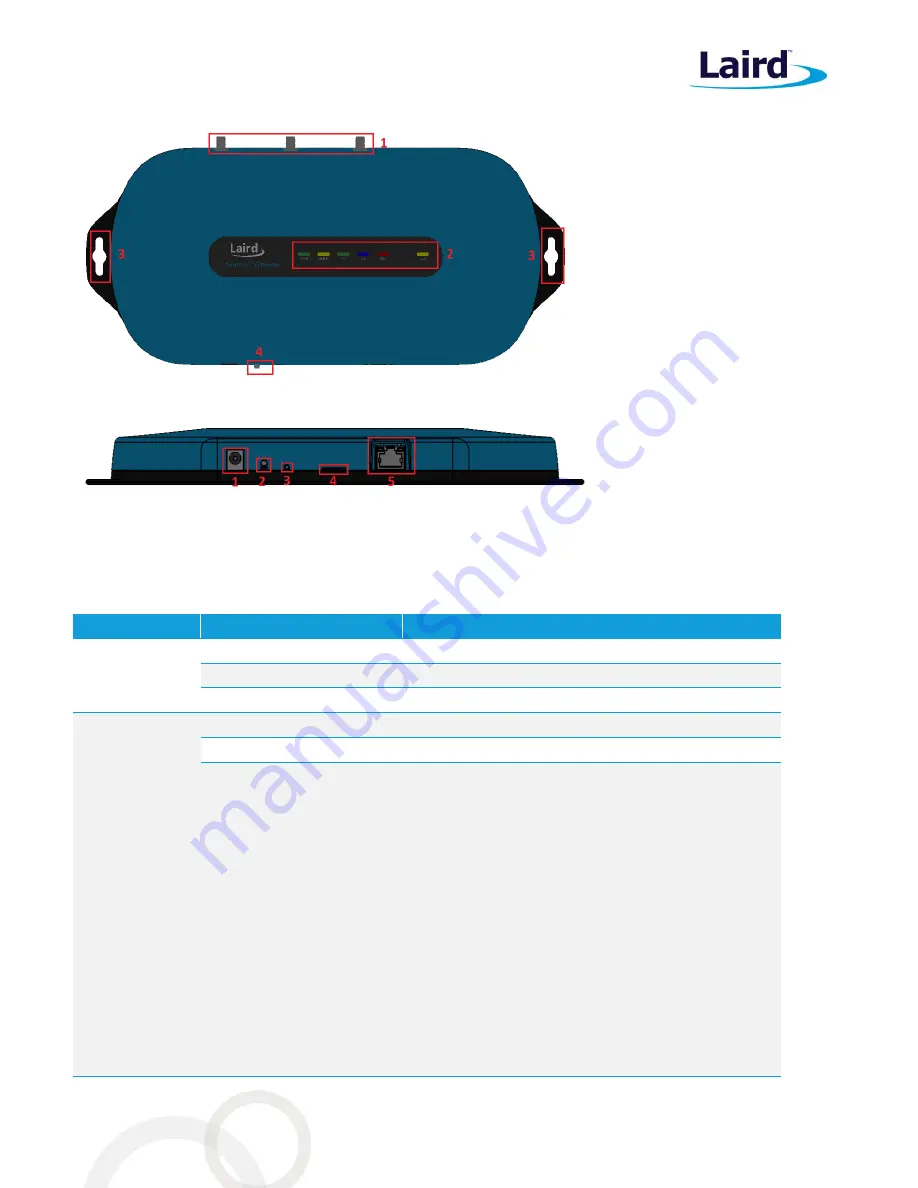
Sentrius RG1xx
User Manual
Embedded Wireless Solutions Support Center:
http://ews-support.lairdtech.com
www.lairdtech.com/ramp
6
© Copyright 2017 Laird. All Rights Reserved
Americas: +1-800-492-2320
Europe: +44-1628-858-940
Hong Kong: +852 2923 0610
Figure 1: Top of the Sentrius™ RG1xx gateway
1.
LoRa and Wi-Fi antennas
2.
LEDs
3.
Fixing holes
4.
User button
Figure 2: Back panel of the Sentrius™ RG1xx gateway
1.
DC power input
2.
User button
3.
Reset button
4.
SD card slot
5.
Ethernet connector
2.2
Specification
Category
Feature
Specification
Chipset
LoRa®
Semtech SX1301/SX1257
Bluetooth®
Cambridge Silicon Radio CSR8811 A08
Wi-Fi
Qualcomm Atheros QCA6004
Wi-Fi and
Bluetooth -
Wireless
Characteristics
Wi-Fi Spatial Streams
2x2 MIMO
Wi-Fi Frequencies
2.4 and 5GHz Operation
Conducted Maximum
Transmit Power
Note: Transmit power on each
channels varies according to
individual country regulations.
All values for lowest data rate
is nominal, +/-2 dBm.
Others are +/-2.5dBm
Note: HT40 – 40 Mhz-wide
channels HT20 – 20 MHz-
wide channel
802.11a (UNII-1, UNII-2A, UNII-2C) or CH 36 – CH140
6 Mbps 17dBm
54Mbps 14dBm
802.11a (UNII-3) or CH 148 – CH 165
6 Mbps 15dBm
54Mbps 14dBm
802.11b
1 Mbps 17dBm
11Mbps 17dBm
802.11g
6 Mbps 17dBm
54Mbps 14dBm
802.11n (2.4 GHz)
6.5 Mbps (MCS0) 17dBm
65 Mbps (MCS7) 13dBm