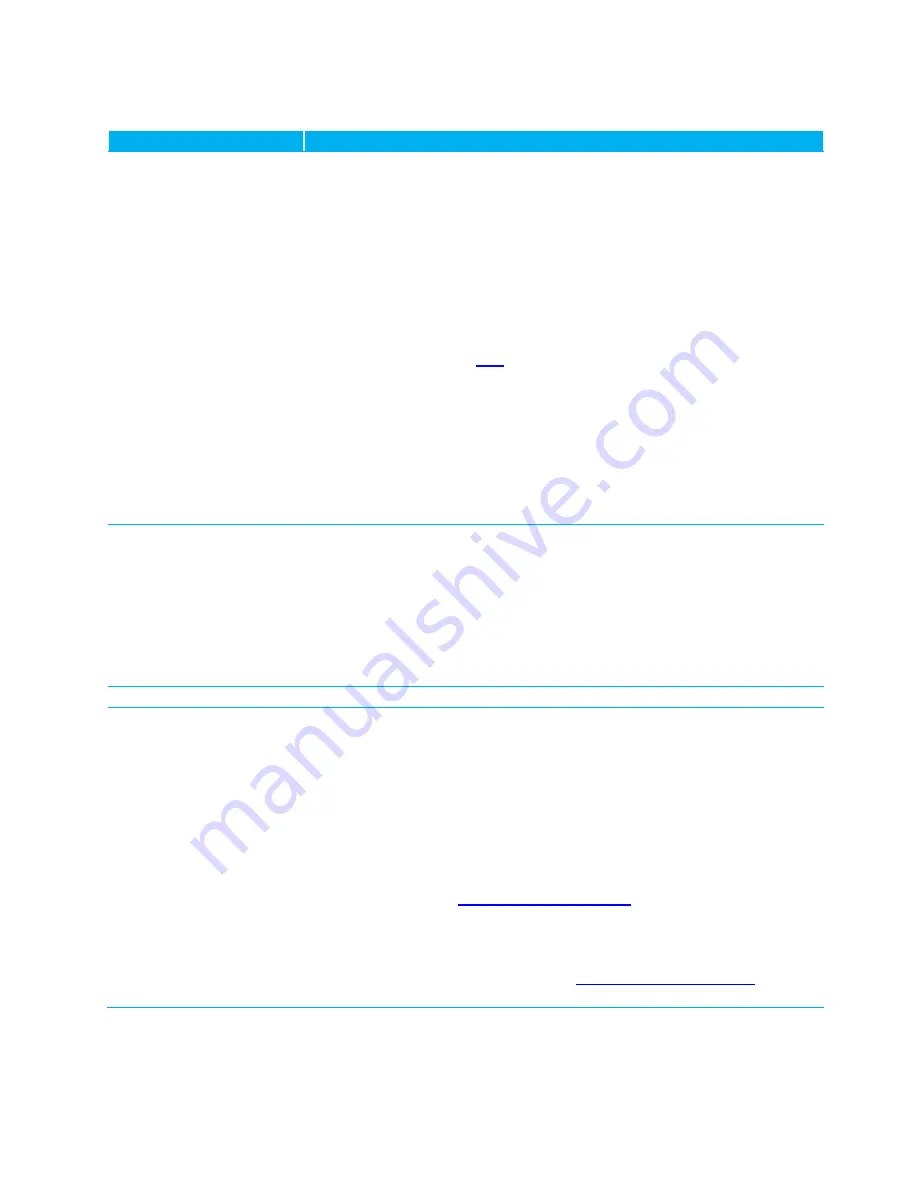
CL4490 User Guide
Version 3.0
Americas: +1-800-492-2320 Option 2
Europe: +44-1628-858-940
Hong Kong: +852-2923-0610
www.lairdtech.com/ramp
16
Laird Technologies
Problem
Solution
Port Status is UNAVAILABLE Try the solutions below starting with the first item and proceeding down the
list if the Port Status is still UNAVAILABLE:
Click Find Ports in the Port1/2 Settings section on the PC Settings tab.
Select the COM port the radio is connected to from the drop down list.
Cycle power on the CL4490, click Find Ports in the corresponding Port1/2
Settings section on the PC Settings tab, and select the COM port the
radio is connected to from the drop down list.
Check Device Manager on PC and verify that COM is identified correctly.
If using a RS232/485 to USB cable, make sure the cable drivers are
installed. If running Windows 7 OS, you need additional USB drivers that
can be downloaded
Close Configuration Utility SW, open Device Manager on the PC, find the
COM associated with the CL4490, right-click on the COM port and select
Disable, then right-click on the COM port again and select Enable (PC
may need to restart to complete these actions)
Close Configuration Utility SW, unplug CL4490 serial cable from PC,
restart PC while cycling power on CL4490, plug CL4490 serial cable back
in to PC, open Configuration Utility SW and click Find Ports in the
corresponding Port1/2 Settings section on the PC Settings tab.
CTS reports High
If CL4490 is a RS485 unit, disregard CTS and set Handshaking in the
appropriate Port1/2 Settings section to NONE.
If CL4490 is a RS232 unit check/try the following:
-
If unable to read unit, set Handshaking in the appropriate Port1/2
Settings section to NONE then try reading the radio again.
-
Check the status of RTS, if Low then it is possible that a null modem
or cross-over cable is being used between the CL4490 and the PC;
instead use a straight-through RS232 serial cable.
Garbled Data received.
Check Data Encryption Standard settings.
Client’s Link LED does not
come on.
Make sure the CL4490 unit is connected to power.
Cycle power to the radio.
Check that the antenna is properly connected to the antenna port.
Make sure the client is a minimum of 5-10ft from the server.
In the Configuration Utility, ensure the radios are configured correctly:
-
System ID and RF Channels match in server and client(s)
-
Destination Addresses are properly set (client with server’s MAC
Address and server with client’s MAC Address) OR that the server is
set for Broadcast Mode and the client is set for Auto Destination
(Refer to
the
options and use the Auto Destination setting in client)
-
Full Duplex either enabled or disabled for
all radios in the network.
If client is installed in the field and all of the above are verified, use a
spectrum analyzer or download the
for interfering signals/noise in the 902-928MHz band.






























