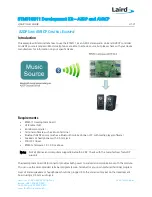BTM510/511 Development Kit
–
A2DP and AVRCP
Application Note
Americas: +1-800-492-2320 Option 3
3
Laird Technologies
Europe: +44-1628-858-940
Hong Kong: +852 2923 0610
www.lairdtech.com/wireless
Because different devices handle pairing in different ways, it is not possible to provide step-by-step
instructions for a specific device. Typically, you need to go to the device’s settings screen and select
Bluetooth; this should allow you to search for and pair with the module.
If your source device uses legacy pairing, you must enter the pairing PIN as 1234 on your source device when
prompted. This PIN was previously setup on the BTM511 with the at+btk=<PIN> command.
Source devices that support Bluetooth 2.1 (most recent smartphones do) use simple secure pairing (SSP). For
these devices, you receive a prompt on both the source device and from the BTM511 as shown in
Figure 2
:
Figure 2: SSP Prompts
PAIR ?
Indicates an incoming pair request
BCB1F3781D4F
BT address of the source device
Galaxy Nexus
Its ‘friendly name’
056029
A random six-digit number displayed on both devices
Accept the pairing request on the source device and then accept the pairing request on the BTM511 by
sending at+btby, if required. Some devices may pair automatically without prompting depending on their
security settings. The BTM511 pairing settings can be configured with various levels of security and user
interaction. Please refer to the user manual for more details.
A successful pairing is indicated by a PAIR 0 <remote device address> message.
Connecting
At this point you may see two connect messages: one for A2DP (UUID:0x110D) and one for AVRCP
(UUID:0x110E). If the connect messages do not appear, you must manually connect from your source device;
please refer to the manufacturer’s instructions
if this issue occurs. Most smartphones will automatically
connect.
From your source device, begin audio streaming by opening the media player and playing a music track. You
should hear the track from the speakers/headphones connected to the development board rather than from
the source devices own internal speaker.
Once the audio is streaming you will receive a message indicating the current sampling frequency (
Figure 3
).