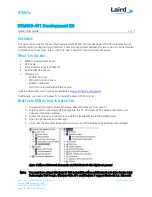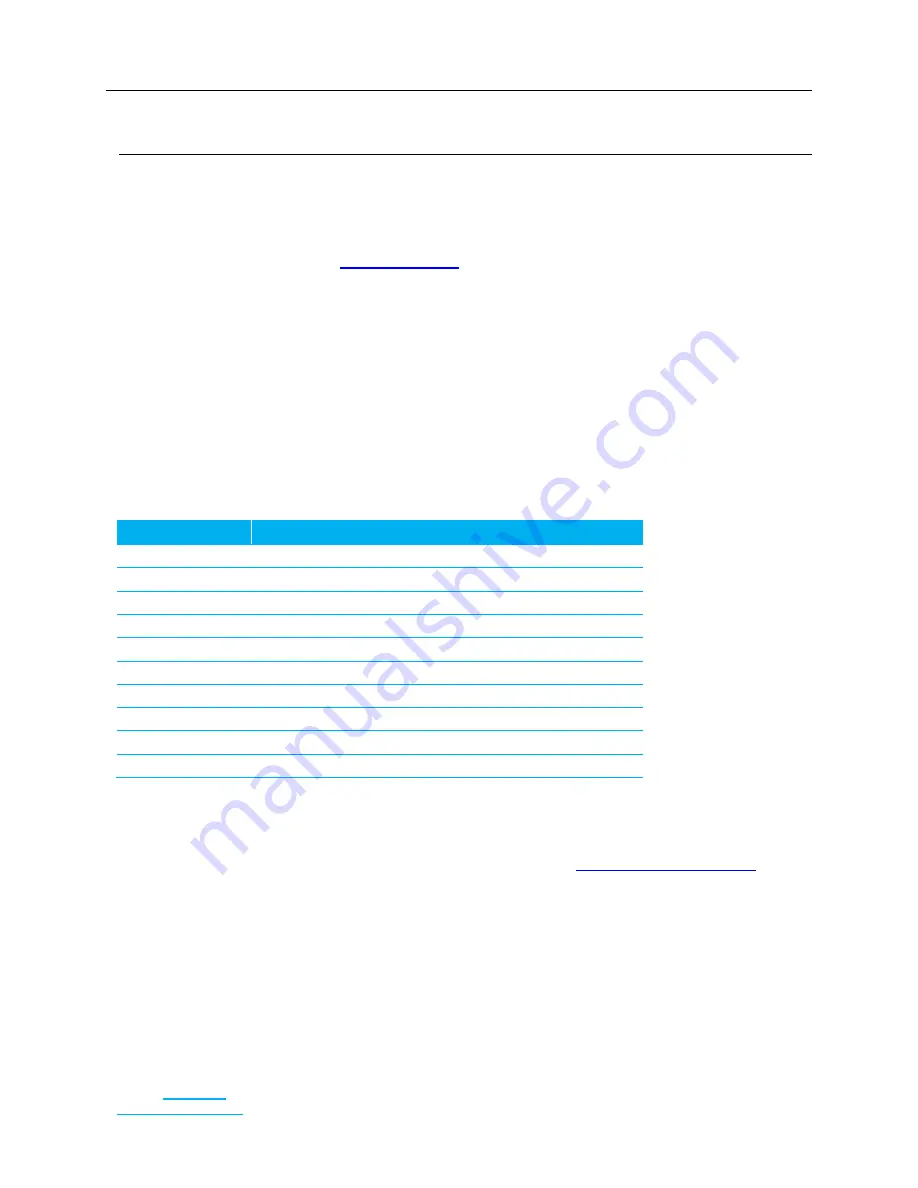
BTM410-411 Development Kit
Quick Start Guide
Embedded Wireless Solutions Support
Center: http://ews-
support.lairdtech.com
www.lairdtech.com/bluetooth
2
Laird
Americas: +1-800-492-2320
Europe: +44-1628-858-940
Hong Kong: +852 2923 0610
does not provide a Bluetooth 2.1 driver for Windows XP. Since the USB dongle only supports
Bluetooth 2.0+EDR, it does not have Bluetooth 2.1 functionality on Windows Vista or 7.
D
EVELOPMENT
B
OARD
S
ETUP
1.
Connect the USB Cable (used for power and communications) from PC to development board.
a.
On the first connection, you must install the USB to RS232 driver. Download the latest WHQL-
qualified driver from
b.
Point the Windows driver install wizard to the location of the downloaded driver.
c.
Optionally, you can power the device via 5 V DC.
2.
Select the power source via the 3-way switch.
Center = off
DC = power via USB
USB = power via DC
3.
Start EZURiO Terminal.
4.
Select the correct COM Port (refer to Device Manager, if necessary).
5.
Select BAUD rate (default is 9600 bps).
6.
Check the CTS LED in EZURiO Terminal. If it is green, it is connected to the correct COM port.
AT
M
ODE
B
ASIC
C
OMMAND
R
EFERENCE
Command
Response
AT
OK
ATI3
Firmware version number
ATI4
Bluetooth Address
AT+BTIN
List discoverable Bluetooth devices with friendly name
AT&F*
Reset to factory default
AT&W
Save settings to non-volatile memory
ATZ
Software reset
ATD<BT Address> Call BT device
ATH
Hang up connection
^^^
Local Command Mode
D
ATA CONNECTION
(PC
->
BTM41
X
)
Set up the module:
1.
Start EZURiO Terminal (included on CD or downloadable from
2.
Enter the following commands:
AT&F*
// reset to factory defaults
ATS512=4
// make device discoverable and connectable
ATS0=1
// auto answer after 1 ring
AT+BTK=”1234”
// set the pin code
AT&W
// save the settings to flash memory
ATZ
// software reset the device
3.
Open Bluetooth devices (Control Panel –> Bluetooth devices).