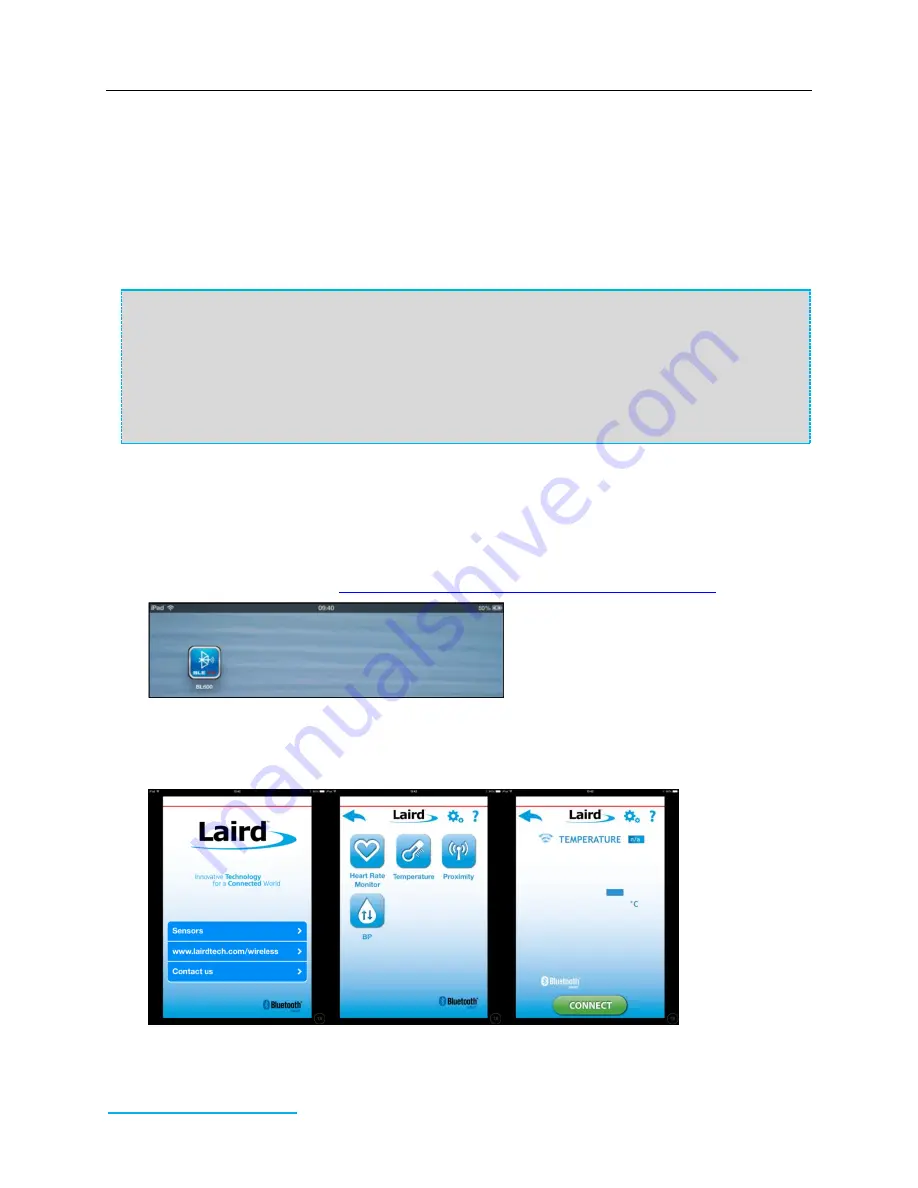
BL600 Whisper Mode
Application Note
Embedded Wireless Solutions Support Center:
http://ews-support.lairdtech.com
www.lairdtech.com/bluetooth
2
Americas: +1-800-492-2320
Europe: +44-1628-858-940
Hong Kong: +852 2923 0610
C
ONFIGURING AND
L
OADING THE
SMART
BASIC
A
PPLICATION
To configure the
smart
BASIC application, follow these steps:
1.
Open the
htss.health.thermometer.sensor.sb
application that is located in the supplied
smartBASIC_sample_Apps folder.
2.
Navigate to the end of the file, and add the line rc = BleTxPwrWhilePairing(-55) before the WaitEvent
statement (line 341). This function sets the transmitted power to -55 dBm during pairing.
3.
Save the
smart
BASIC application and load it into the BL600 using UWTerminal.
339
OnStartup
()
340
rc=StartAds
(
ADV_IND
)
341
rc=
BleTxPwrWhilePairing
(
-55
)
342
'//-------------------------------------------------------------------------
343
'// Wait for a synchronous event.
344
'// An application can have multiple <WaitEvent> statements
345
'//-------------------------------------------------------------------------
346
WaitEvent
I
OS
D
EVICE
S
ETUP
To set up the iOS device, follow these steps:
1.
Install the BL600 app from the Apple App Store (
). If you are searching for the application on
an iPad, you may need to click the iPhone Apps tab in the App Store.
BL600
https://itunes.apple.com/gb/app/bl600/id594855763?mt=8
Figure 1: Installed BL600 app
2.
Ensure Bluetooth is enabled in the device settings.
3.
Once installed, run the BL600 application on your iOS device.
4.
Select Sensors > Temperature. (
Figure 2: BL600 App – Home screen, sensors menu, temperature





