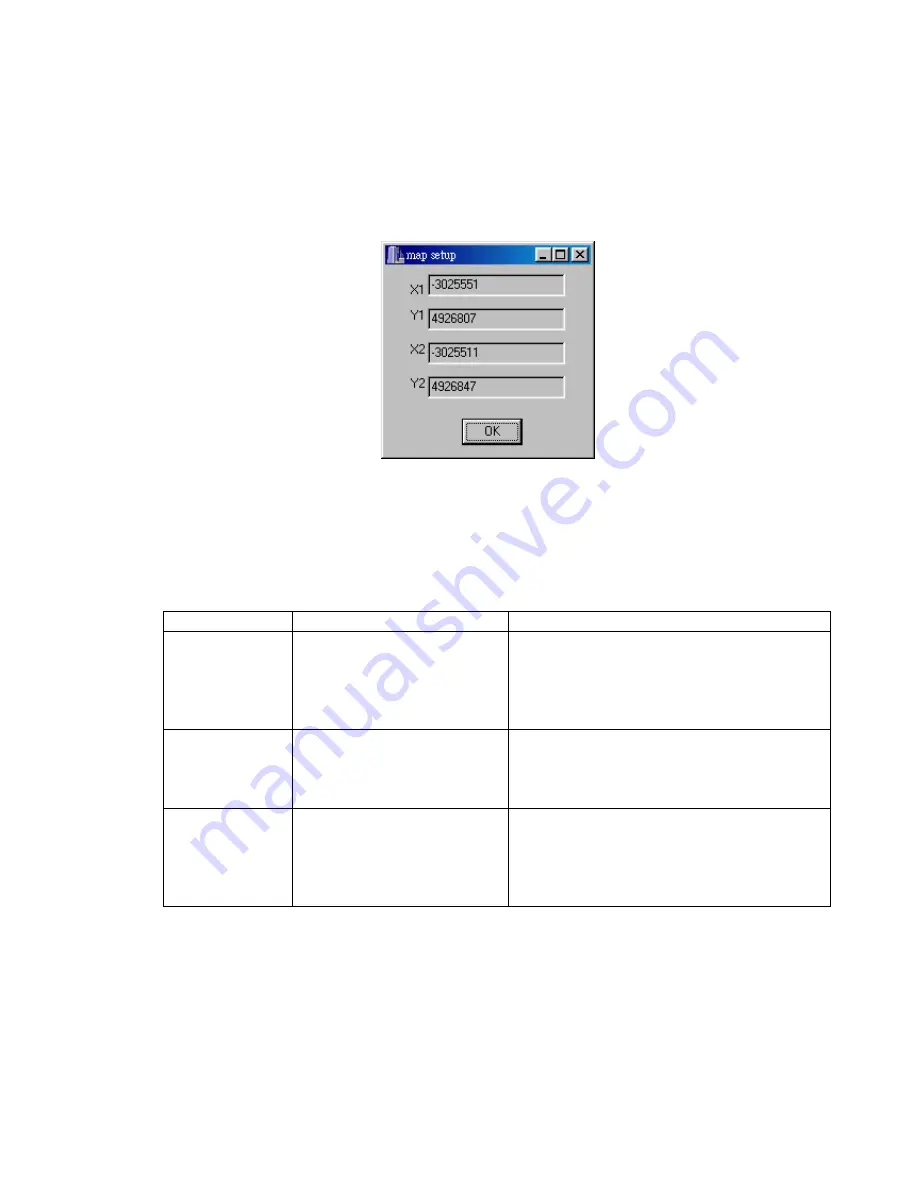
12
Laipac Technology, Inc.
Users can use “Adj. Map” button to set the correct map range in WGS84 (see fig 6)
Use “Clear map”button to remove the background map. Use “Zoom In” “Zoom
Out” buttons to change view range.
Fig 6 Adjust the map range
4 Tr oubleshooting
Problem
Reason
Solution
Test fail
(No serial port
output )
1.Poor connection
2.SiRF Demo set on wrong
configuration.
1.Check the RS-232 and PS/2 connector or
USB connector to make sure they are well
connected.
2. Check SiRF demo set on correct COM
port and baud rate.
Open COM port
fail
The serial COM port has been
used for other application
program
1.Close all the other application programs and
return to the SiRF Demo.
2.If the problem still happen. Restart the
computer and run the SiRF Demo again.
No position
output but timer is
counting
1.Weak or no GPS signal can
be received by G30
2.At outdoor space but GPS
signal is block by building.
1.Go outdoor place without high building to
block the signal.































