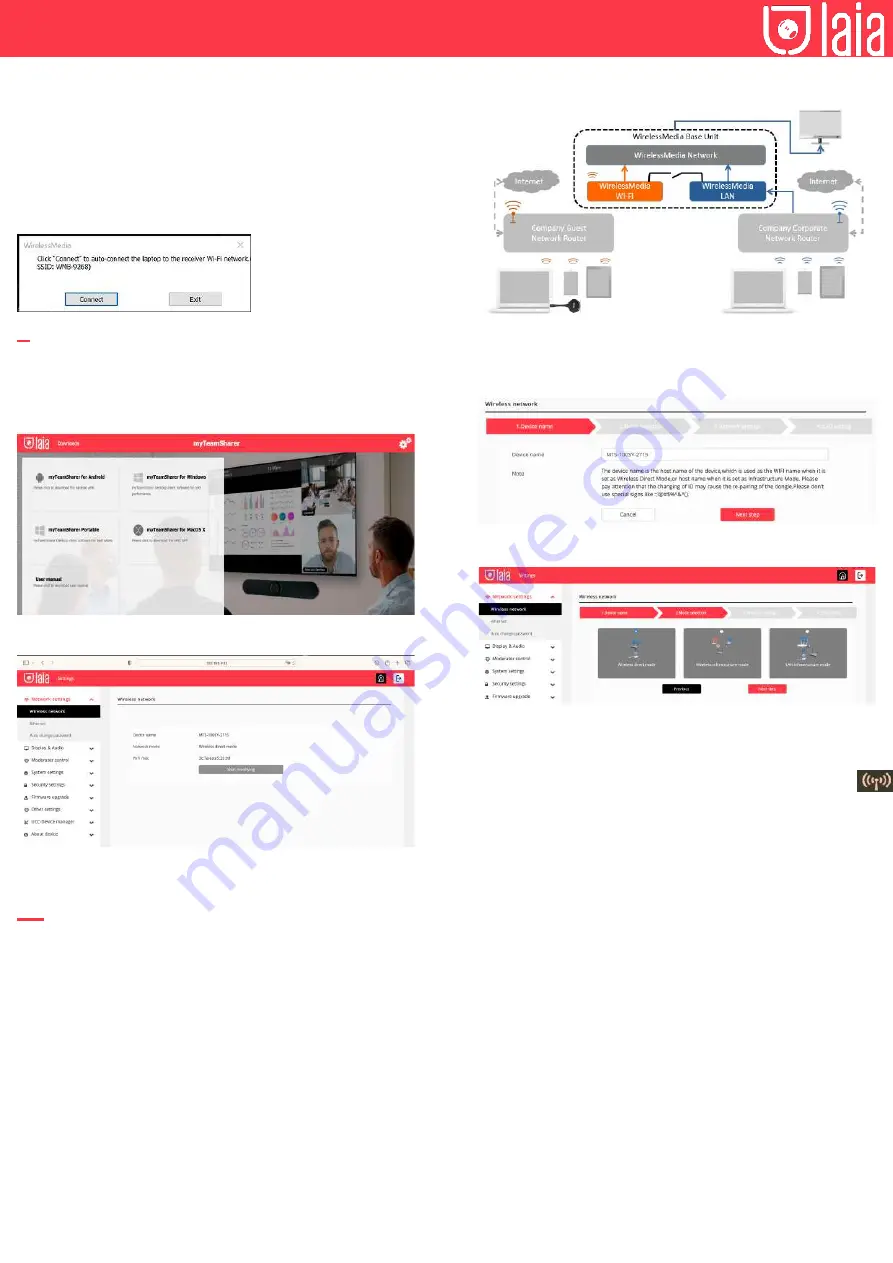
THE AI & IOT CAMERA COMPANY
Concepted & designed in EU I Copyright © 2017 All rights reserved - www.laiatech.com
Perform the same steps as if you were configuring myTeam Sharer/
miniDongle, and after selecting the audio settings, touch the transceiver to
start streaming to the display.
Note:
If the application detects that the PC and the base unit are not on
the same network, it will automatically display a prompt to change the
network to that of the base unit. After a few seconds of connection, the
data from the camera, microphone and speaker will be transferred to
the PC, but please note that if the base unit does not have access to the
Internet, the video conference will be disconnected.
9
Web settings
Connect the base unit ID and password or LAN IP to the laptop to access
the Wi-Fi IP browser page and configure the base unit settings.
Note:
After configuring the settings, you must wait at least one minute for
the settings to be saved and the device to reboot.
Select settings in the upper right corner. Enter the system password or
enter “admin” as the default. You can change the password below.
The settings interface includes: Network Settings, Display and Audio,
Moderator Control, System Settings, Security Settings, Firmware Update,
Other Settings and About Device.
10
Network settings
Wireless connection
To take full advantage of the device, myTeam Sharer must be properly
integrated into the network. This wizard allows the user to create a
custom configuration for integrating the device into the existing wireless
infrastructure.
Dual Segmented Network, is to provide two routing paths to connect to
the base unit simultaneously and separately, including the wireless Wifi
network (usually connected to the guest/untrusted network) and the wired
LAN network (usually connected to the trusted network).
A typical segmented dual network topology is shown below:
Wireless Network Setup Wizard
Enter a device name for the base unit. We recommend that you adopt a
descriptive name if you have more than one device installed.
device installed. The default name is “XXXX”.
Note:
Only “a-z”, “A-Z”, “0-9”,”-_” and space are acceptable characters.
Select “Next step”. There are 3 methods available to connect the device:
Wireless Mode
After the factory reset, myTeam Sharer starts in the default “Wireless
Direct Mode” configuration, where the base unit creates its own wireless
access point, which all transmitters use to connect. This is typical for quick
setup for small group meetings. The “Wireless Direct Mode” icon
is displayed in the top status bar of the home screen. Guests connect to
the myTeam Sharer access point, while others can also connect to the
base unit via Wi-Fi or via a LAN connection to their network.
Stand-alone connection
If the myTeam Sharer’s internal Wi-Fi access point is active, the
transceiver pairs directly to it. Users use the base unit’s internal Wi-Fi
access point. Internet access is not required. The myTeam Sharer’s
internal wifi hotspot is active. The transceiver is paired directly with it.
Users use the base unit’s internal wifi hotspot. Internet access is not
required.
The LAN port of the base unit is not connected. Computer users can
connect with or without transceiver using the PC driver (Windows or
MacOS). Android users can share their content by installing the free app
on their device and IOS users can use AirPlay.
Recommended environment
This option is best for temporary operation in small rooms, without network
access or networks that do not allow guests to access the connection for
security reasons.
In this mode, the transceiver will automatically pair with the wifi hotspot
on the base unit when the transceiver is connected to the USB port for
pairing.















