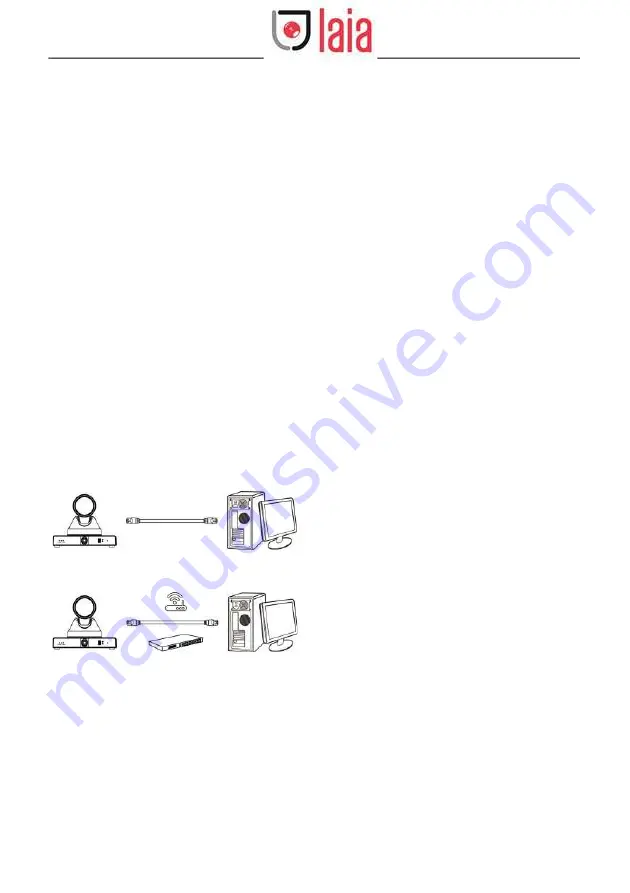
5
© 2021 Laia · www.laiatech.com
All rights reserved
Broadcaster 4K ToTal
User Manual
Linux, Android
Network Protocol: TCP/IP Client PC: P4/128M
RAM/40G HDD/ support scaled graphics card,
support DirectX 8.0 or more advanced version.
7.2 Equipment Installation
1)
Connect video conference camera to
your internet or to your PC via network cable.
2)
Turn on DC 12V power.
3) If the network connection is normal, the
connection light (green) at the network
interface will light up within 5 seconds, and
the data indicator (orange) will flash,
indicating that the physical connection of
the camera has been completed.
7.3 Internet Connection
There are two main ways to connect video
conference camera.
Connect by Network Cable
Connect by Switch/Router
Summary of Contents for Broadcaster 4K ToTal
Page 4: ......

























