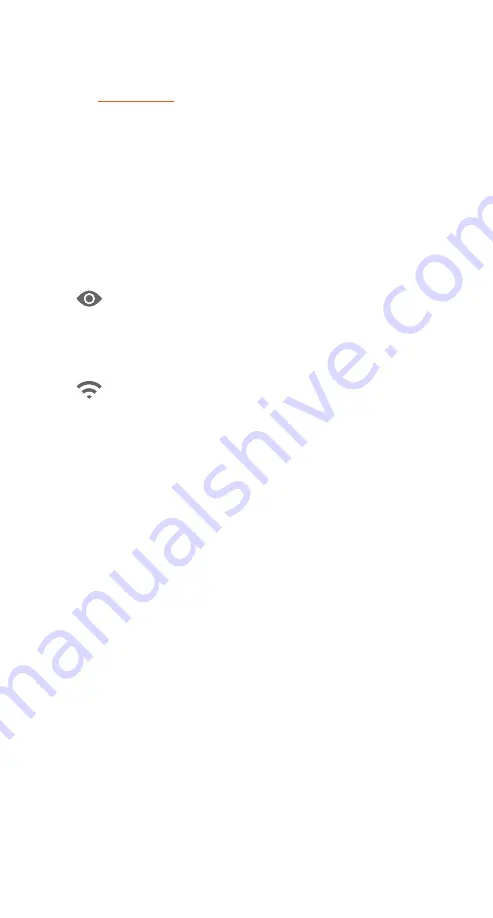
7
2 Menus
2.1 Main menu
Long press the E-zoom button to enter the main menu, then
short press the Image mode button or the Photo button to toggle
up and down. And short press the E-zoom button to adjust/
select the following settings: ultra clear mode, WiFi, screen
brightness, video output, hue selection, image calibration and
picture in picture. When done, long press the E-zoom button to
exit the menu.
Ultra clear mode
In this mode, the image contrast is enhanced, which is
suitable for cloudy, rainy, foggy and other harsh weather
conditions.
Wifi functions
The photos and videos on the camera can be viewed via
the “Lahoux Spotter” App. This app can be downloaded
for free from the App Store and Google Play store.
• Enable WiFi via the Spotter menu and make a connecti-
on with the smartphone.
• The WiFi password is 12345678. After connection:
• Open the Lahoux App and press connect.
When you see the real-time image, you can watch, even
with several phones, or download photos or videos.
Using the tab foto/video/FTP in the menu you can access
fotos selecting FTP. There the folders and files are shown.
Via photo/video in this menu tab the photos or videos are
shown that are stored on you phone.
When the Spotter is connected through WiFi with a
computer, the data in the camera can be seen with an
internet browser, (Windows Explorer, Mac Safari for
example) or an FTP-client. The cameras IP address is
ftp://192.168.11.123.
Deleting files
Using the iPhone App: The unwanted file can be deleted
from the Lahoux Spotter memory by swiping to the left
and pressing delete.
Using the Android App: Highlight the file by long pressing
and confirm the delete by short pressing.
See also
2.4 Data download
for an alternative method.
















