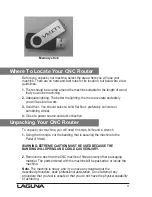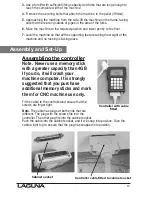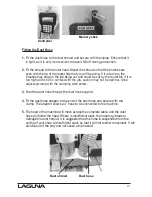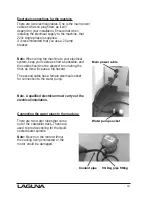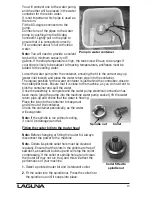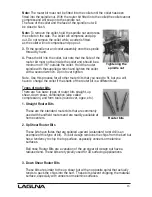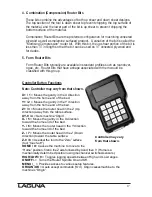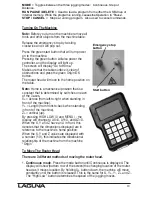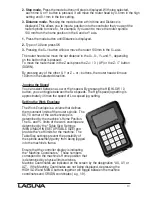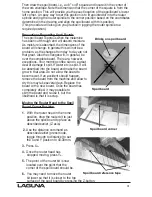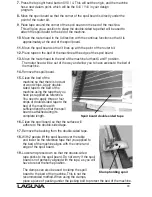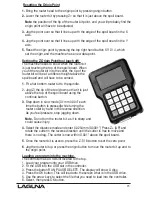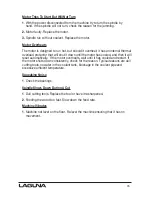23
Resetting the Origin Point
1.
Bring the router head to the origin point by pressing origin button.
2.
Lower the router bit by pressing Z= so that it is just above the spoil board.
Note
the position of the tip of the router bit point, and you will probably find the
origin point will have to be adjusted.
3.
Jog the point over so that it lines up with the edge of the spoil board in the X
axis.
4.
Jog the point over so that it lines up with the edge of the spoil board in the Y
axis.
5.
Reset the origin point by pressing the top right hand button XY-0 / 4, which
set the origin, and the machine has a new data point.
Setting the Z Origin Point (tool touch off)
The machine needs to know when the router bit
is just touching the top of the spoil board. When
you fit the router bit into the collet, the tip of the
router bit will be at a different height above the
spoil board and will have to be zeroed.
1
. Fit a flat bottom router bit to the spindle.
2
.
Jog (Z) the tip of the tool down so that it is just
above the top of the spoil board using the
continue button.
3
. Step down in slow mode [0.1mm 0.004” each
time the button is pressed] while turning the
router collet by hand in the reverse direction.
As you feel pressure, stop jogging down.
Note.
Do not turn the router bit, as it is sharp and
could cause injury.
4.
Select the distance mode and enter 0.0254mm (0.0001”) Press Z+ (UP) and
rotate the cutter in the reverse direction until the cutter is free to move and
there is no drag. The cutter is now within 0.001” above the spoil board.
5
. Once the router bit is at zero, press the Z-0
/ 8 button to set the zero point.
6
. Jog the router bit up or press the origin button to move the router bit up and to
the origin point.
Loading a program into the machine.
The controller has a USB slot located to the top.
1. Load your program into your USB drive.
2. Fit the USB into the USB slot in the controller.
3. Press the button RUN PAUSE/ DELETE. The display will show U disc.
4. Press the OK button. This will load onto the screen what is in the USB drive.
5. Use the arrow keys to select the file that you need to load into the controller.
6. Select, then press OK button.
Summary of Contents for MCNC Swift 48 X 96-0233
Page 2: ......