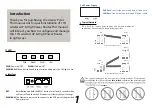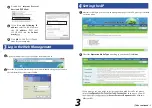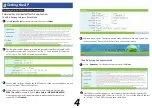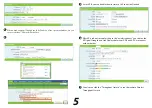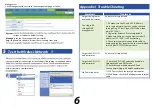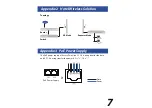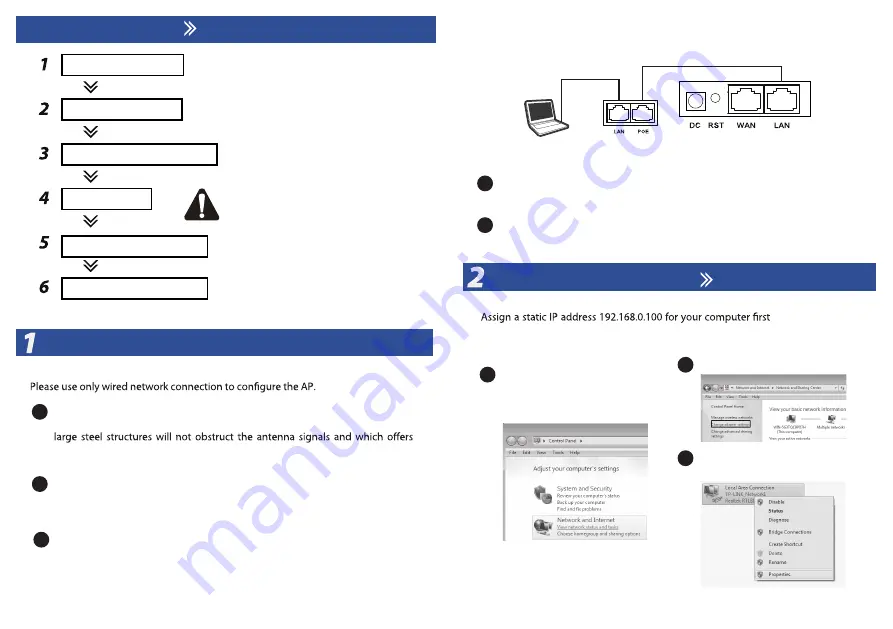
2
Installation Steps
Hardware Connection
Setting the Computer
Log in the Web Management
Setting the AP
Test the Wireless Network
Install the AP to the Ceiling
Note:
1. Before Install the AP on the Ceiling, you would
better complete the software setting.
2. Before the setting of the AP, you would better
complete the design of Topology of network
and IP address the devices.
Hardware Connection
1
Locate a suitable mounting site for your CPE. To achieve the best performance
of the devices, please select an elevated location where trees, buildings and
maximum line-of-sight propagation for the devices.
2
Adjust the direction of your CPE for a best signal. Place the straps through the
slots on the back of the CPE and then around the pole. Tighten the straps.
3
Connect one end of an Ethernet cable to the PoE port of the provided PoE and
the other end of the Ethernet cable to the LAN port of the CPE. Then, connect
the LAN port of the PoE to a PC using another Ethernet cable. Finally, plug the
provided power adapter into a standard electrical wall socket.
Access Point
POE Power Supply
Turn on all your network devices and then check to see if the LEDs on the AP
display normally as the diagram below describes.
5
If you use two CPEs to build the network, please make sure that the two CPEs
are placed
face to face
4
Setting the Computer
before
logging in
the management page. Here we take the procedures in Windows 7 for example.
1
Go to
Start
>
Settings
>
Panel
, and then you will see the
following page. Click
network status and tasks
2
Click
Change adapter settings
3
Right-click
Local Area Connec-
tion,
then click
Properties