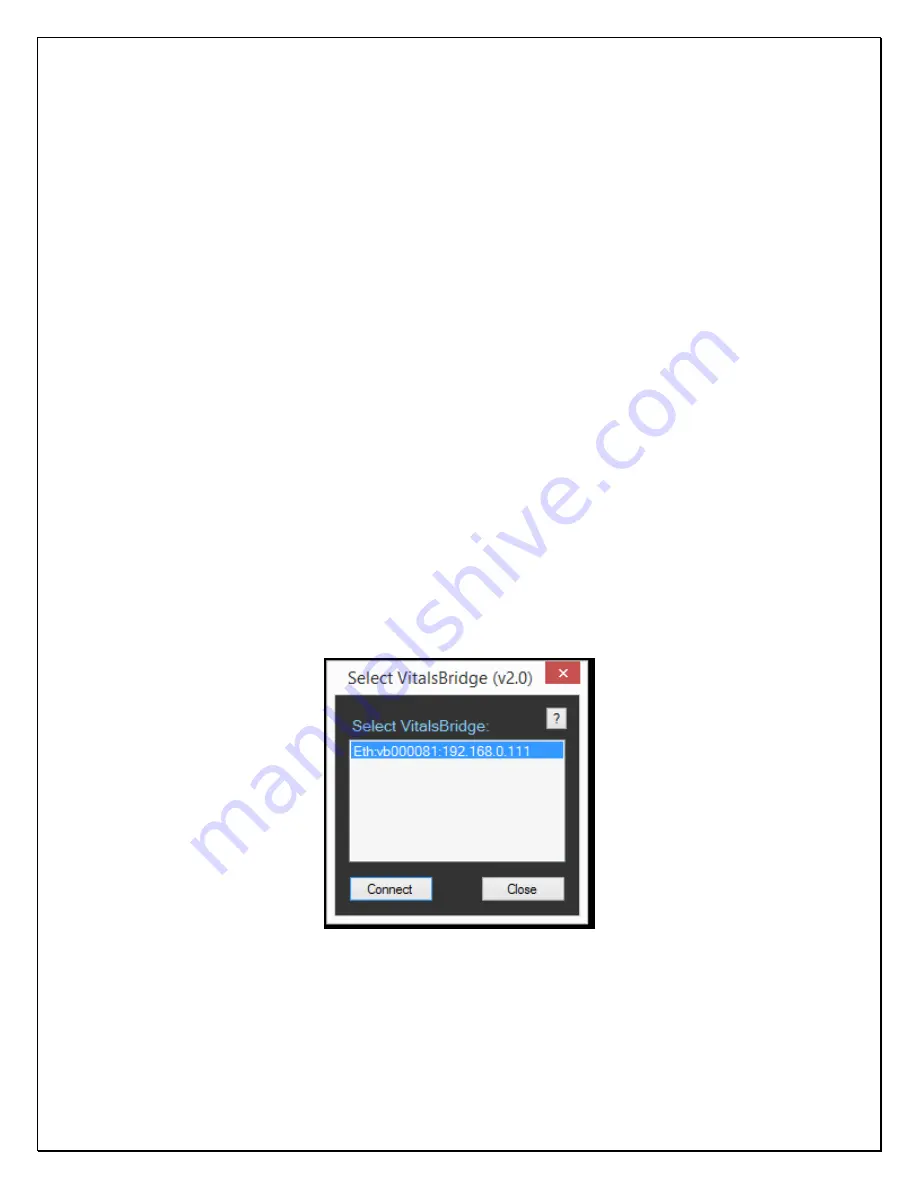
VitalsBridge Directions for Use (for US Government Customers)
34
rev. B.10
PN 10229
Network Configuration Tool
After installing the VitalsBridge software, a shortcut to the VitalsBridge Network Configuration Tool
should be located on the PC’s desktop. Alternatively, the software may be located by searching for
“Network Configuration Tool for VitalsBridge” using the Windows search function (i.e., by pressing the
button in Windows 7 and typing in the search dialog or by pressing
+S in Windows 8). Perform
the following steps to set up your VitalsBridge to connect wirelessly to the SimMan 3G/Essential:
1.
Identify the SSID (i.e., Wifi name) of the manikin’s internal router. This may be obtained by
inspecting the Network and Sharing Center when the SimMan 3G/Essential is connected and
running.
2.
Exit all simulation programs (e.g., Instructor Application, LLEAP, etc).
3.
Ensure both the manikin and the VitalsBridge are completely OFF.
4.
Turn on the SimMan 3G/Essential; allow to initialize completely (breathing and blinking).
5.
Power on the instructor PC, and ensure that it is connected to the manikin’s router via Wifi
(consult the SimMan 3G/Essential directions for use on information specific to this task).
6.
Connect the VitalsBridge to the manikin via Ethernet cable.
7.
Power on the VitalsBridge.
8.
Wait approximately 5-30 seconds. Verify network connection indicator is lit up on top of the
box.
9.
Open the VitalsBridge Network Configuration Tool. Double click on the Network Configuration
Tool shortcut icon on the PC’s desktop, and a selection window will appear.
10.
Wait until the white box is appears with the VitalsBridge that is connected to the manikin. Note:
this usually takes a few seconds but may take as long as 30 seconds.
11.
Select the VitalsBridge ID and click the “Connect” button.
12.
After clicking on connect, the Network Configuration Tool window will appear.




















