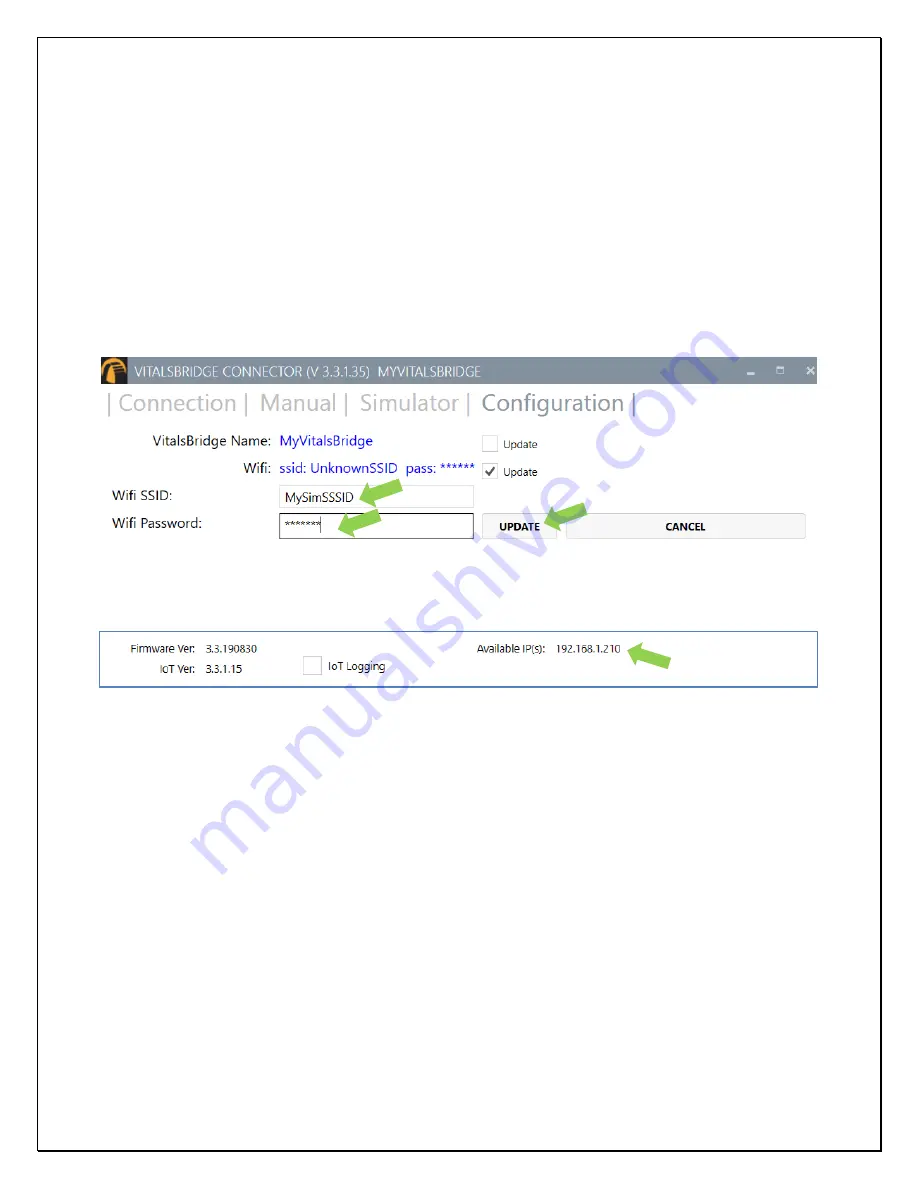
VitalsBridge Directions for Use
29
rev. A.5
Note:
Before completing the process outlined below, you
must
have already 1) downloaded the VitalsBridge Connector
Software, 2) successfully established a connection between your PC and the VitalsBridge
via USB or Bluetooth
, and 3)
connected the VitalsBridge to the connector software.
The WiFi SSID and Password may be set for the VitalsBridge in the Configuration tab of the VitalsBridge Connector
Software. This will allow for a connection via WiFi.
WiFi may be set up to connect via an access point (i.e. a router within a manikin) or via a typical wireless router.
1.
Check the
“
Update
”
checkbox adjacent to the WiFi field.
2.
Enter the name of the SSID and password of the wireless router or access point (note that both the SSID and
password fields are case-sensitive) and UPDATE.
3.
You may verify that the VitalsBridge connected to the WiFi and has been assigned an IP address at the bottom of
the Configuration tab.
4.
To connect to the VitalsBridge via Wifi, restart the VitalsBridge Connector software.
Note:
In order to configure the VitalsBridge WiFi, the VitalsBridge must be connected via USB or Bluetooth.
Application Access through Firewalls and Network Ports
Discovery of the VitalsBridge instrumentation uses the UDP network protocol on port 14998, while TCP/IP
communication occurs over port 14997. Ensure that the firewalls on both the router and the PC allow access to these
ports. For example, when running the VitalsBridge Connector the first time on a Windows PC, please ensure you allow
application access through the Windows Firewall on both the public and private profiles.
Summary of Contents for VB100
Page 1: ......






























