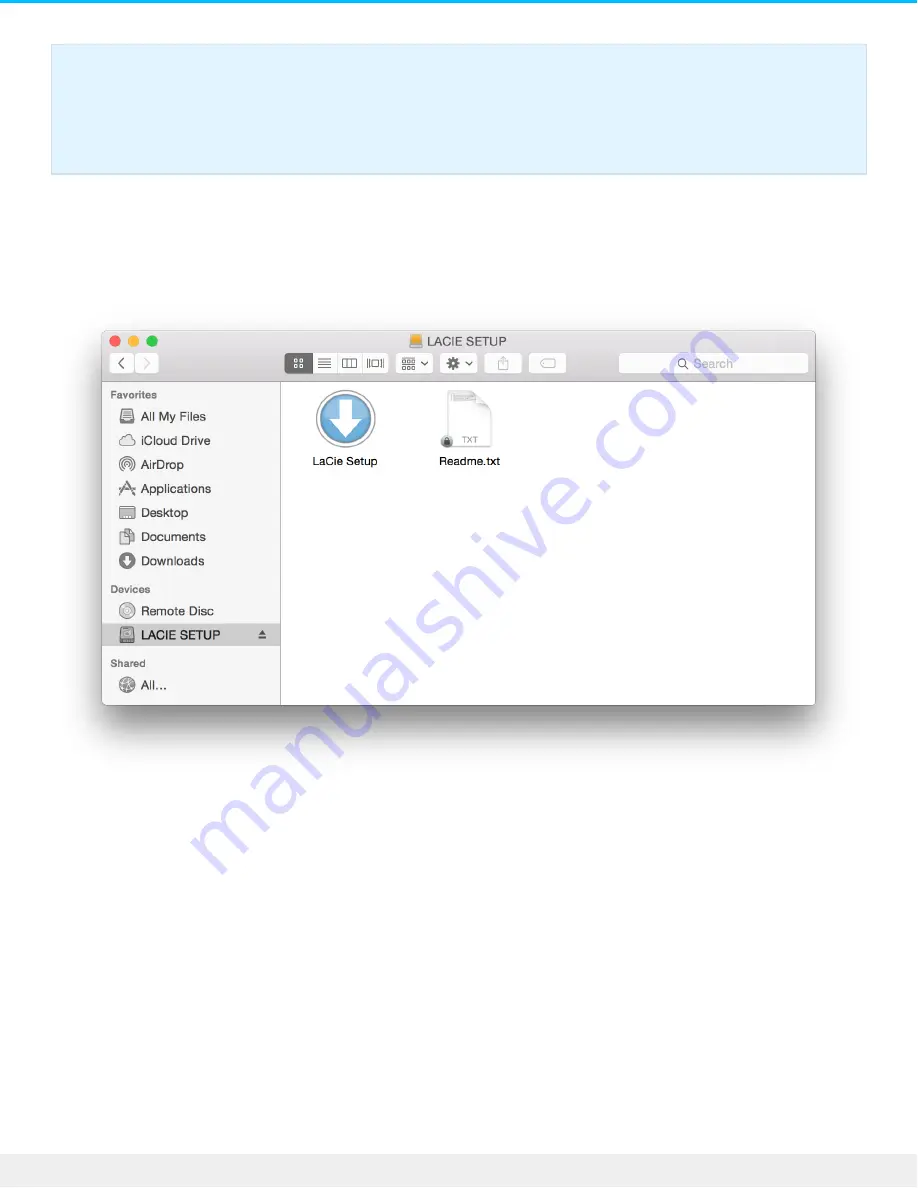
Launch LaCie Setup Assistant - Mac
Using the Finder, locate and ope the LACIE SETUP volume, and then double click LaCie Setup.
Launch LaCie Setup Assistant - Windows
AutoPlay: Windows AutoPlay may detect your LaCie hard drive as soon as it is connected to your computer.
If the AutoPlay window appears, choose Open folder to view files and double-click LaCie Setup.
Important info: If you do not launch LaCie Setup Assistant or if you quit LaCie Setup Assistant
after the formatting has begun, your drive will not be ready to use and will require manual
formatting. Additionally, the user manual and utilities will not be available and must be
downloaded from
LaCie customer support
.
11
LaCie Rugged Thunderbolt USB-C
8/8/17


























