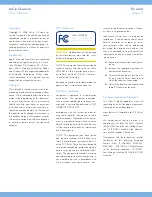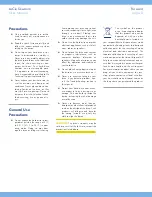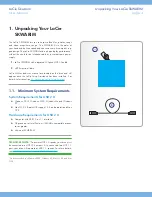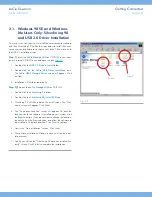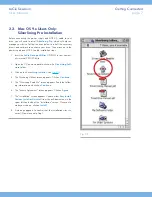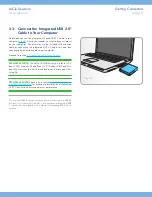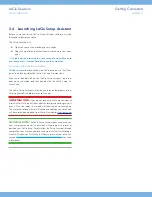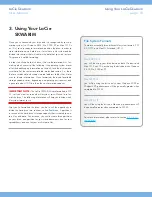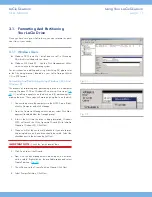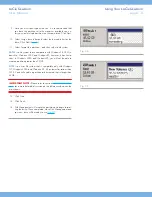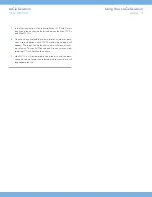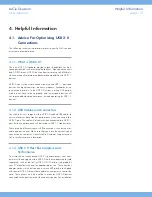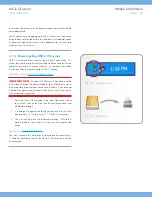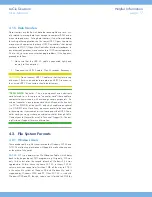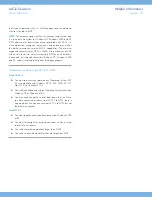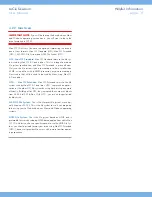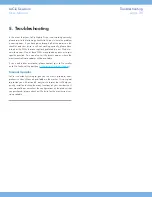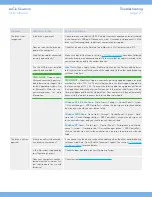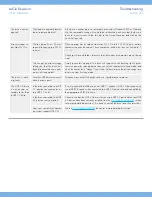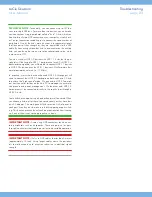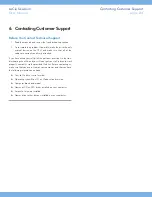LaCie Skwarim
Getting Connected
User Manual
page 9
2.4. Launching LaCie Setup Assistant
Before using your drive, LaCie Setup Assistant software must be
launched to format your drive.
The Setup Assistant will:
✦
Optimize your drive according to your needs
✦
Copy the manual and utilities from your drive onto your com
puter
It is highly advised to copy the user manual and utilities onto
your computer’s internal hard drive or other medium.
To launch LaCie Setup Assistant:
Windows users:
double click on the LaCie drive icon in “My Com
puter” and then double click the LaCie Setup Assistant icon.
Mac users:
double click on the “LaCie Setup Assistant” icon ap
pear on your desktop and then double click the LaCie Setup As
sistant icon.
The LaCie Setup Assistant will guide you through the process of op
timizing your LaCie hard drive for your needs.
IMPORTANT INFO:
If you do not launch LaCie Setup Assistant or
if you quit LaCie Setup Assistant after the formatting has begun, your
drive will not be ready to use and will require manual formatting.
The user manual and utilities will not be available on your drive and
will have to be downloaded from the LaCie website:
www.lacie.com
TECHNICAL NOTE:
The LaCie Setup Assistant does not prevent you
from using your computer’s native disk utility program to format or
partition your LaCie drive. Simply follow the Setup Assistant through
completion, then use your computer’s native disk utility (Disk Manage
ment for Windows or Disk Utility for Mac) to reformat your drive. See
section
3.1. Formatting And Partitioning Your LaCie Drive
for more
information.