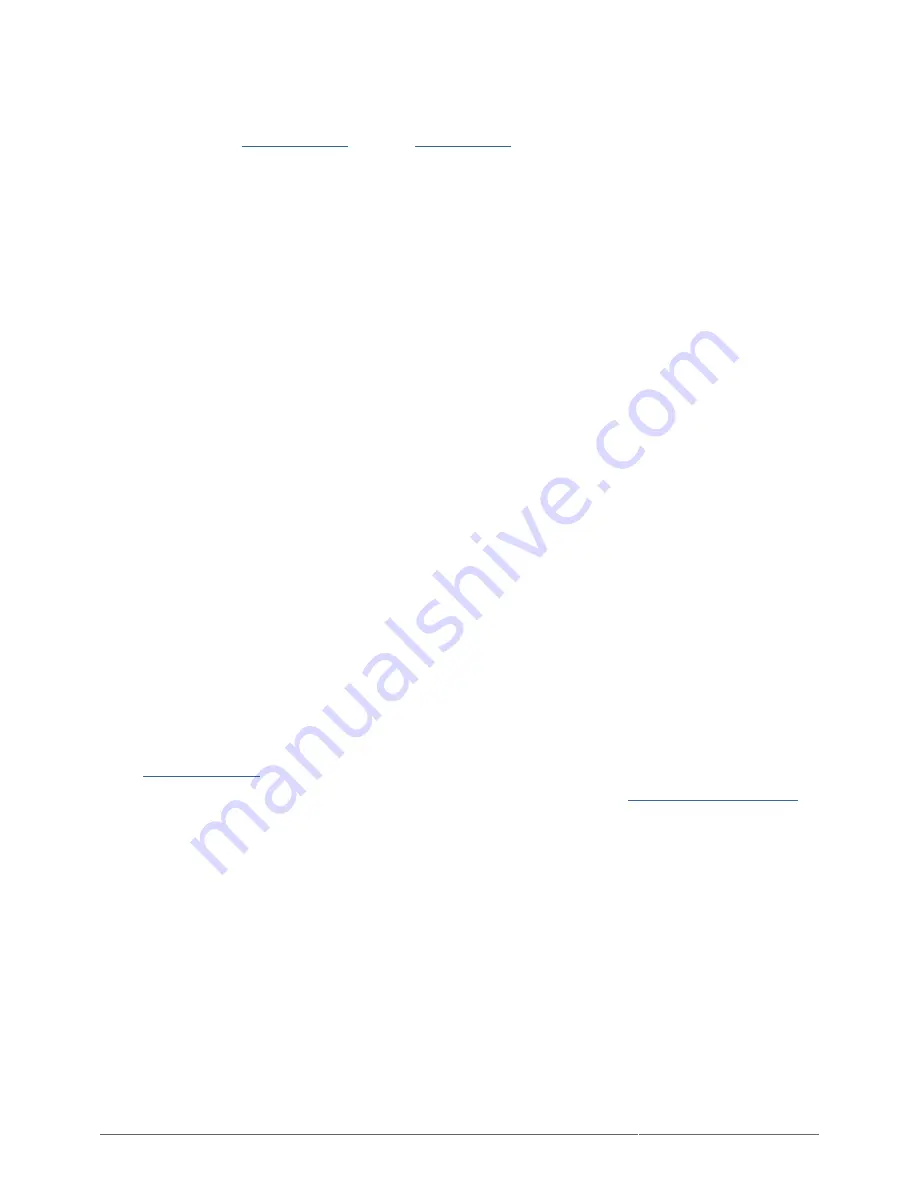
Rugged Mini User Manual
27
Read carefully all information related to warranty and precautions of use of your new LaCie product in the user
manual.
For products purchased in the United States, you may contact LaCie at 22985 NW Evergreen Parkway, Hillsboro,
Oregon 97124. Email:
. Website:
www.lacie.com
. Customer service: 503-844-4503.
Service DOA
On rare occasions, a newly purchased LaCie product may be delivered in non-working order. We are working to
avoid these issues, but unfortunately, these situations may arise from time to time. Within the 15 calendar days
of purchase, should you experience an issue with your new LaCie product, we ask you to return the product to
the place where it was originally bought. You will be required to give a proof of purchase.
Customer Warning
Please be sure to back up your data before returning your drive to LaCie for repair. LaCie cannot under any
circumstances guarantee the integrity of data remaining on a returned drive. We make no provisions for data
recovery and cannot be held liable for any data loss on drives or media returned to LaCie.
All products returned to LaCie must be securely packaged in their original box and shipped with postage prepaid,
except for Products registered under the Advance Care Option.
NOTE TO AUSTRALIAN CUSTOMERS
Our goods come with guarantees that cannot be excluded under the Australian Consumer Law. You are entitled
to a replacement or refund for a major failure and for compensation for any other reasonably foreseeable loss or
damage. You are also entitled to have the goods repaired or replaced if the goods fail to be of acceptable
quality and the failure does not amount to a major failure.
Contact us:
LaCie Australia, 458 Gardeners Road Alexandria, NSW 2015 AUSTRALIA.
Phone: 02 8063 3711
Email:
For fast technical support, create a support ticket after registering your product at
www.lacie.com/au/register
.



































