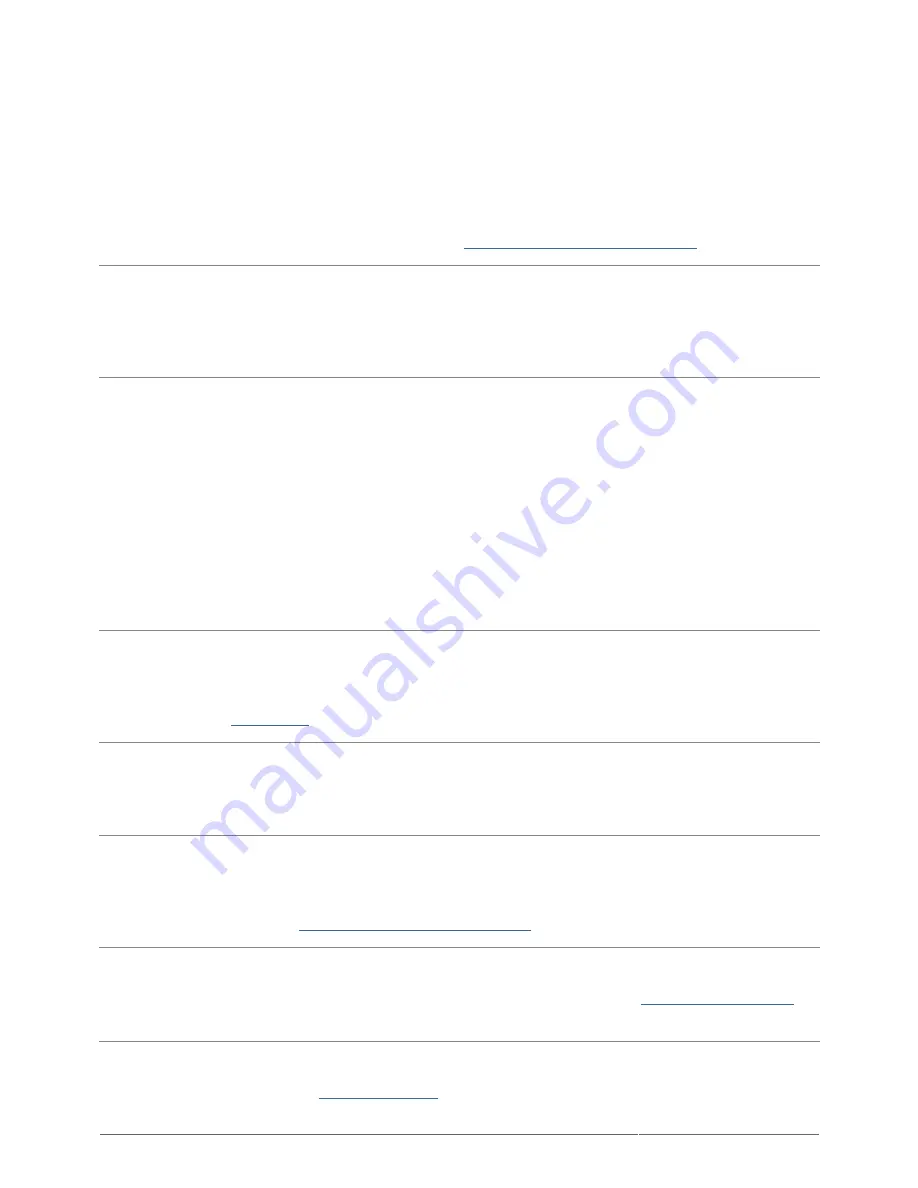
Rikiki USB 3.0 Hard Drive User Manual
30
These characters include, but are not limited to:
? < > / \ :
Check your files and folders to ensure that these types of characters are not being used.
The easiest solution is to check for incompatible characters in file names, change them, then resume file
transferring.
If this is a recurrent problem or you can't find the files with incompatible characters, consider reformatting the
drive to NTFS (Windows users) or HFS+ (Mac users). See
Optional Formatting and Partitioning
.
Q: Did you get an error message telling you that the drive has been disconnected when coming out of sleep mode?
A: Simply ignore this message. The drive will remount to the desktop. LaCie drives conserve power by spinning
down when you set your computer to sleep mode, and when the computer is awoken from sleep, it may not give
the drive enough time to spin-up from its sleep mode.
Mac OS X Users
Problem: The drive icon doesn't appear on my desktop.
Q: Are both ends of the USB cable firmly attached?
A: Check both ends of the USB cable and make sure that they are fully seated in their respective ports. Try
disconnecting the cable, waiting 10 seconds, and then reconnecting it, or trying a different USB cable. If the
drive is still not recognized, restart your computer and try again. Still not working? Read on.
Q: Is the drive receiving sufficient power?
A: If the drive is connected to your computer via USB and does not appear in Apple System Profiler, the drive
may not be receiving enough power from the USB bus on your computer. Try connecting a USB-Y cable as
described in section
USB-Y Cable
.
Q: Is your Finder configured not to show hard drives on the desktop?
A: Go to your Finder and check if Preferences > General tab > Show these items on the desktop: and
then Hard Disks is selected. If not, go on to the next topic.
Q: Is your drive mounting on the operating system?
A: Open Disk Utility (Applications > Utilities > Disk Utility). If the drive is listed in the left-hand column,
check your Finder preferences to see why it's not being displayed on the desktop. If that is not helpful, you may
need to format your drive. See
Optional Formatting and Partitioning
.
Q: Does your computer's configuration meet the minimum system requirements for use with this drive?
A: Please refer to the product packaging or consult the product support web page at
www.lacie.com/support/
to
check the minimum system requirements.
Q: Did you follow the correct installation steps for the specific interface and operating system?
A: Review the installation steps in
Getting Connected
. Check if you've misunderstood or omitted a step or
followed instructions for a different configuration (such as interface or operating system).










































