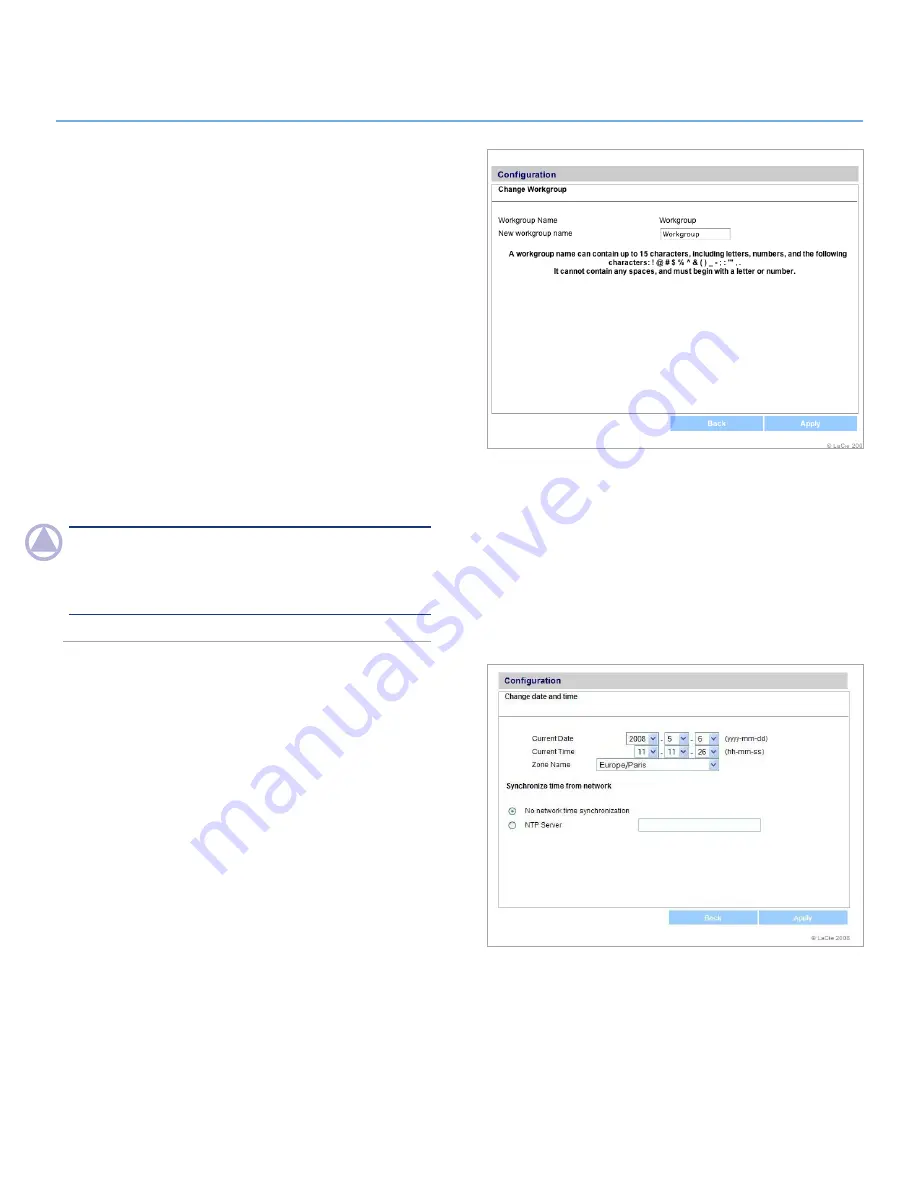
LaCie Network Space
• DESIGN BY NEIL POULTON
Administration
User Manual
page 21
Figure 4.2.2
Figure 4.2.3
4.2.2. Windows Workgroup
Windows users can access the LaCie Network Space as a Win-
dows workgroup computer. The Windows Workgroup listed on
the LaCie Network Space must match the name of the Windows
workgroup you want the LaCie Network Space to belong to.
To modify the Windows Workgroup:
1. Click the corresponding oval button on the Configuration
page.
2. On the “Change Workgroup“ page (Fig. 4.2.2), enter a new
name in the
New workgroup name
field, following the
guidelines stated below the field.
3. Click
Apply
.
The LaCie Network Space should now be accessible from
My
Network Places
>
View Workgroup Computers
>
Network
Space
.
NOTE:
Mac users connected to a network with Windows com-
puters can also access shares this way by selecting in the Finder
Network
> [
Workgroup
] >
networkspace
where “[Work-
group]” is the name of the Windows workgroup.
4.2.3. Date and Time
To modify the date and time of the LaCie Network
Space:
1. Click the oval button corresponding to Current Date.
2. Set the time and date:
✦
by entering them manually using the menus
✦
by selecting one of the “Synchronize time from network”
settings
3. Click
Apply
.




























