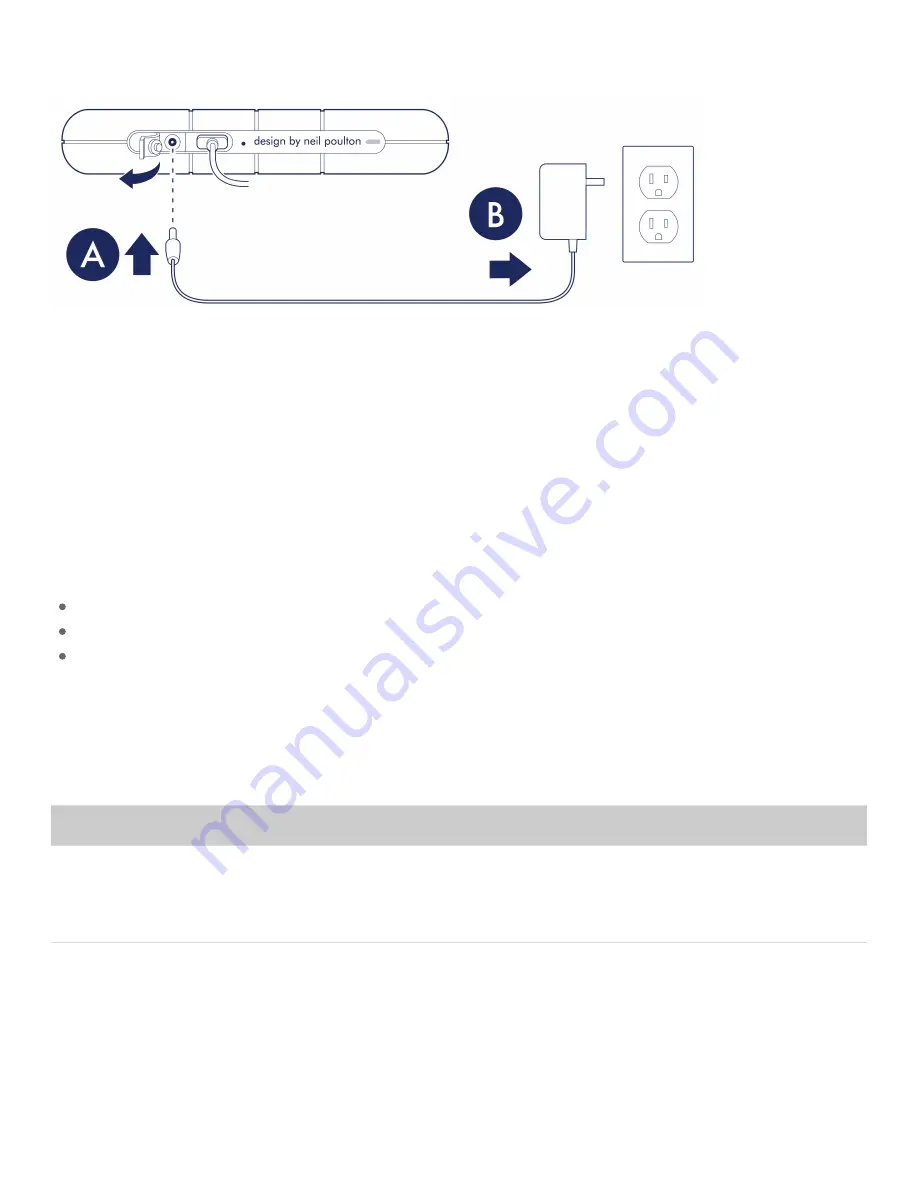
power supply to a live power outlet.
Power-saving mode
Your Rugged RAID Shuttle can conserve energy by entering power-saving mode. Managed by your
computer, power-saving mode can extend the life of the hard drives by sparing them from working during
extended periods of inactivity.
Opera ng system
You can initiate power-saving mode on your computer by performing one of the following:
Placing the host computer in sleep mode.
macOS—Go to
System Preferences > Energy Saver
to enable sleep mode for hard drives.
Windows—Go to
Control Panel > Hardware > Power Options > Choose a power plan > Change advanced
power settings
. Click on
Hard disk
and
Turn off the hard disk after
. Choose the time to spin down USB
hard drives.
To exit power-saving mode, review the table below:
Entering power-saving mode
Exiting power-saving mode
The host computer placed the product into power-
saving mode due to inactivity.
Access the Rugged RAID Shuttle volume on the host
computer. For example, copy files to the volume.
The computer is in sleep mode.
Wake up the computer.
























